Welcome to Print Your Cause! We're honored you've chosen to set up a store with us and excited to start seeing you raise some funds for your cause! Below we will walk you though all the steps to complete before marking your store to "live for orders" - as always our team is here to help, if you have questions along the way don't hesitate to reach out to us.
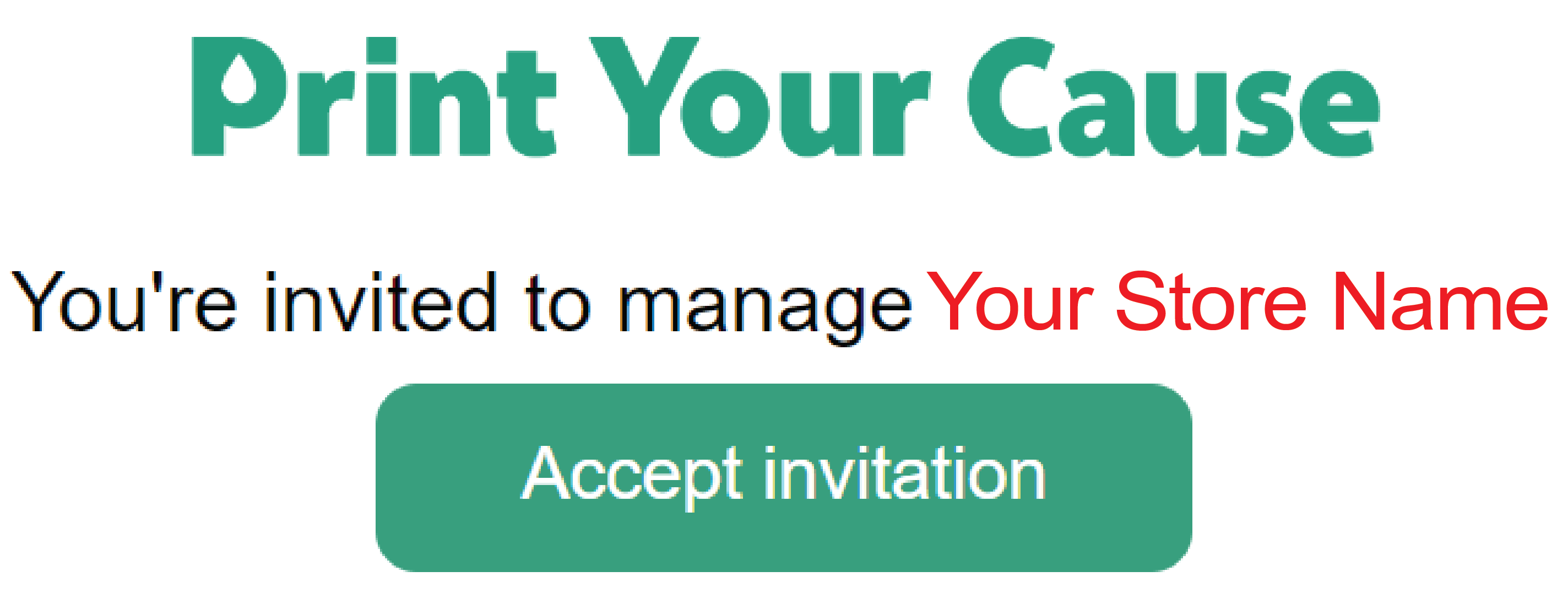
Once you accept the emailed invitation, and logged-in, it's time to start setting up your account! Make sure all of the following are complete before you set your store to live!
- Invite additional store administrators - anyone you want to have access to build products, see orders, and profits, or make edits in your store.
- Set your notification preferences - you can decide if you want notifications when orders are placed, and who in your organization will be receiving these.
- Add and decorate the products you'd like to sell, make sure you check out our artwork tips and tricks, and embroidery help guides for the best quality prints!
- Set sales prices (individually or in bulk) - if you don't change the price of your products, you store will be at cost, and you won't make a profit
- Organize your storefront - decide what your customers see
- Arrange products and colors
- Set categories (if this applies to you)
- DOUBLE CHECK EVERY PRODUCT products will print exactly as you see in the mockups on your store page - we do not check spelling, logo placement, or print resolution prior to producing the product. Not sure about your designs / placement / resolution? Let us help - we will look through your store design-by-design to ensure they're ready to go to print.
- Add a credit card to the account portal. Please add a Credit Card to your account portal for automatic payments. This is required for Essential and Premium subscriptions, ensuring smooth processing of payments for subscriptions and settling balances owed for gifts/discounts each month. Thank you!
- Add your company address to the account portal by clicking on the Payments and Disbursements tab. The click on the Company Address tab.
- Embed your store - copy and paste the html and script tag to a content block within your website for seamless shopping (available on the essential and premium level subscriptions).
- Add branding information - best if you're not choosing to embed your store, you can add a blurb about your organization that shoppers will see on the storefront (only available on some subscriptions)
- Review our Policies and Procedures - Please take a minute to read through our Terms of Service, Privacy Policy, Return Policy and Replacement Policy
-
Double Check Your Products - Check to make sure that you have chosen the most suitable decoration method for your artwork and your designs comply with our artwork specifications. Orders will be produced based on product setups you have provided and will be limited to the quality of the uploaded artwork images. We do not offer refunds or replacements for products that do not meet our artwork requirements.
- Set your store to live! As soon as this step is completed your store will instantly be live for orders in real-time! You can do this by clicking the link in the banner you'll see at the top of your store.
.png)
We now offer ACH payments with the help of our trusted partners at Melio. We send profits distributions quarterly for all accounts with a profit balance of $50.00 or more. You can expect an email from Melio to enter your distribution preference (paper check or ACH). The emailed link will expire after 7 days, so reach out to your Account manager if you need another email sent.