Setting up order notifications will allow you, the store owner, or whoever you assign to this within your organization to receive an email each time an order is placed in your store. Some organizations like to send a personal thank you for orders, and this is a good way to keep track of these. You can also view your orders in your management portal at anytime.
To set up order notifications, begin by logging into your management portal. Once logged in, click on the tile with your store's name to access your store dashboard.
On the store dashboard, scroll down to the Store Configuration section. There, you’ll see a tile labeled Notifications. Click on this tile.

You should now see the following screen.
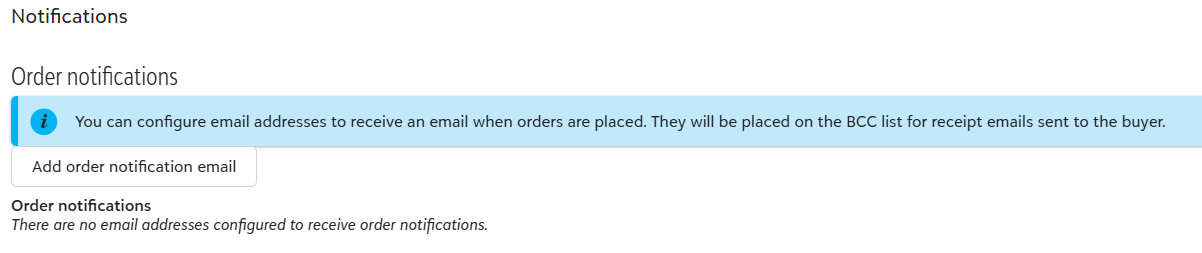
To add a notification, click the “Add order notification email” button.
The pop-up shown below will appear. Enter the email address where you’d like to receive notifications, then click Save.
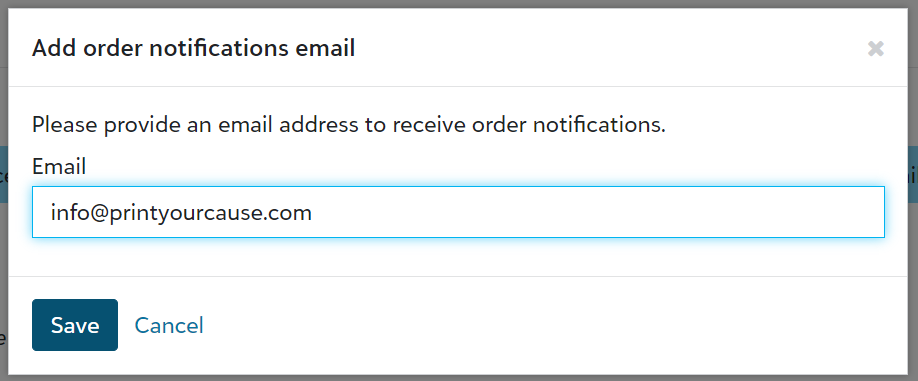
This email will now appear under the notification type you've chosen, and you’ll begin receiving email notifications with your next order.