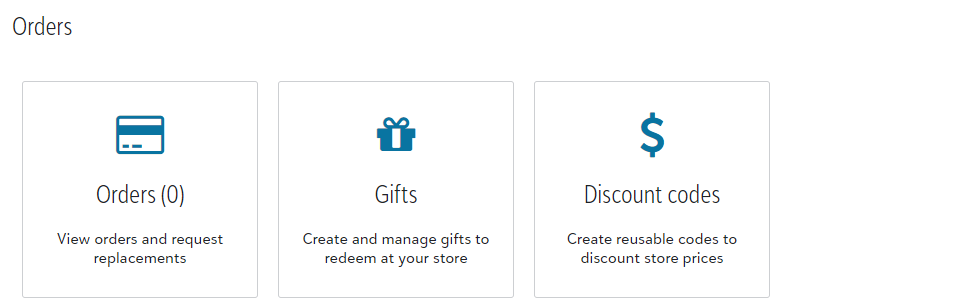Once logged on your Print Your Cause account, you will see the option to manage your store(s). Once you have selected a store tile, you will be redirected to the dashboard for that store.
Your account will show "Active" once the subscription invoice is paid, meaning it is available to start accepting orders! Under the Tasks dropdown, you have the ability to update the main store image, view your live store, and/or set a password for customers to use to enter the store!
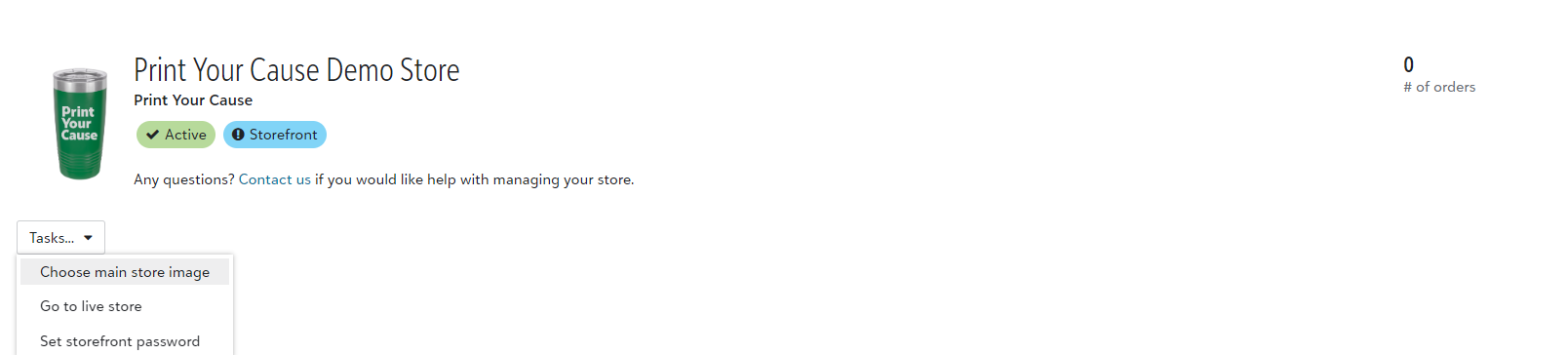
Orders
Orders: This section of your account allows you to view the status of all past orders submitted into production. You are able to filter by; Processing, In Production, and/or shipped.
Customer name, order details and profit made from each order is also available through this view.
The export button allows you download an excel file of your orders, which will include customer contact information and order data.
Gifts / Discount codes: These sections will show available to you if Gift and Discount Codes have been enabled for your store (Standard and Pro subscriptions only).
Products
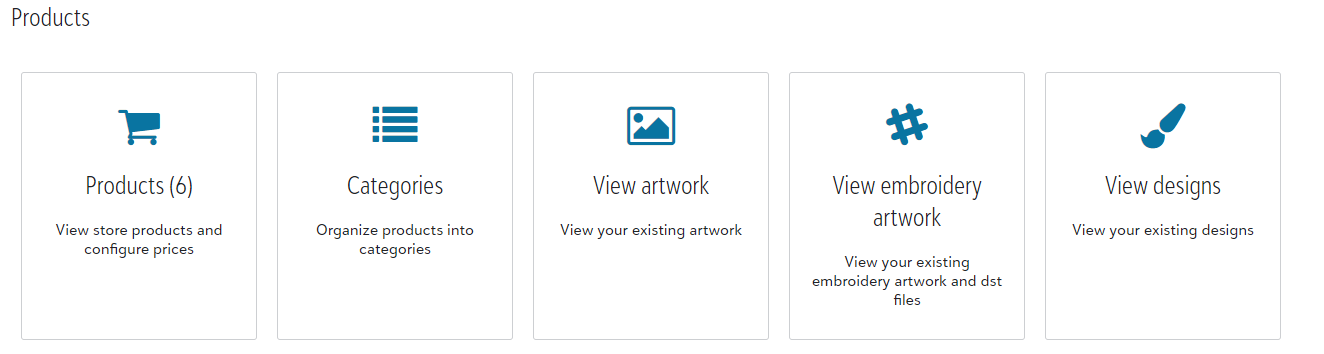
Products: View all live products available in the store! This is also where you will set your profit margins, edit product names and descriptions and organize the storefront images.
Categories: Easily organize your existing products into categories to give your web-store a clean and professional look!
View Artwork: This is where all your raw artwork files live. You are able to add new files from this location, as well as from within the cart when you are building an order.
View Embroidery Artwork: Similar to View Artwork, this section is unique to DST files that are specifically formatted for embroidery.
View Designs: Designs are the full package! It is the art file, decoration method, print location, ink/thread colors, and sizing.
Store configuration

Store security: Easily add or remove store administrators based on who you need to have access to the store.
Notifications: This allows you the option to receive an email when orders are placed. Any emails set up here, will be placed on the BCC list for receipt emails sent to the buyer.
Embed Store: If on the Standard or Pro subscription plans, you will have the option to embed the store onto your website for a seamless user experience!
Shipping methods: See which methods are available for your customers. We offer flat rate economy and standard shipping!
Custom fields: This feature allows you the option to collect additional customer data at checkout and even allows for you to make the field required.
Account Configuration
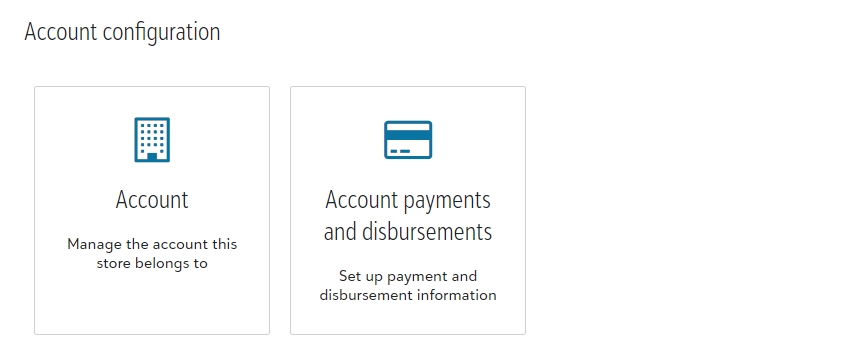
Account: This button allows you to invite administrators at the account level to view all stores under a single account.
Account payments and disbursements: Easily set up a payment method on your account for automatic subscription and monthly gift payments! You will receive an emailed receipt each time the card is processed