First, start in the Products section of the management portal.
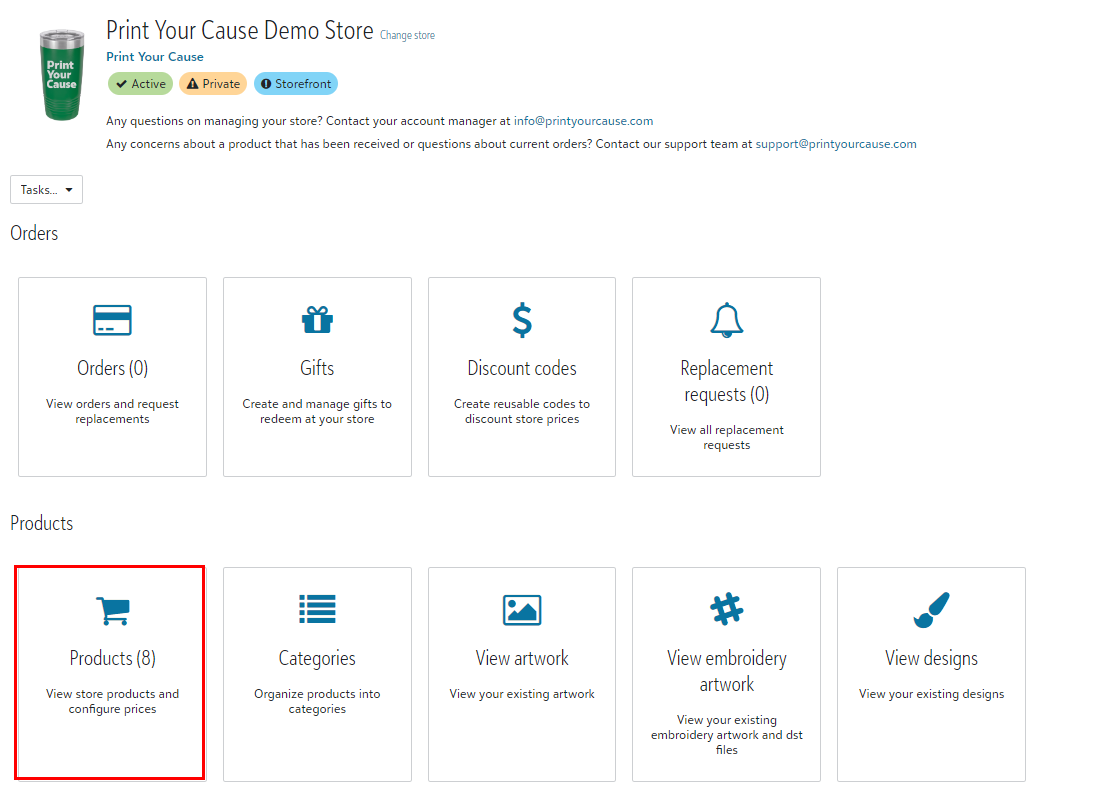
To add or edit customizations, select the "+Add" button (or "Edit" existing products) and choose your desired decoration method and product. You can then start designing your custom products!
Customizations can be applied to the front, back, or sleeve of the product. Simply select your preferred location and use the "Custom" button located on the far left panel.
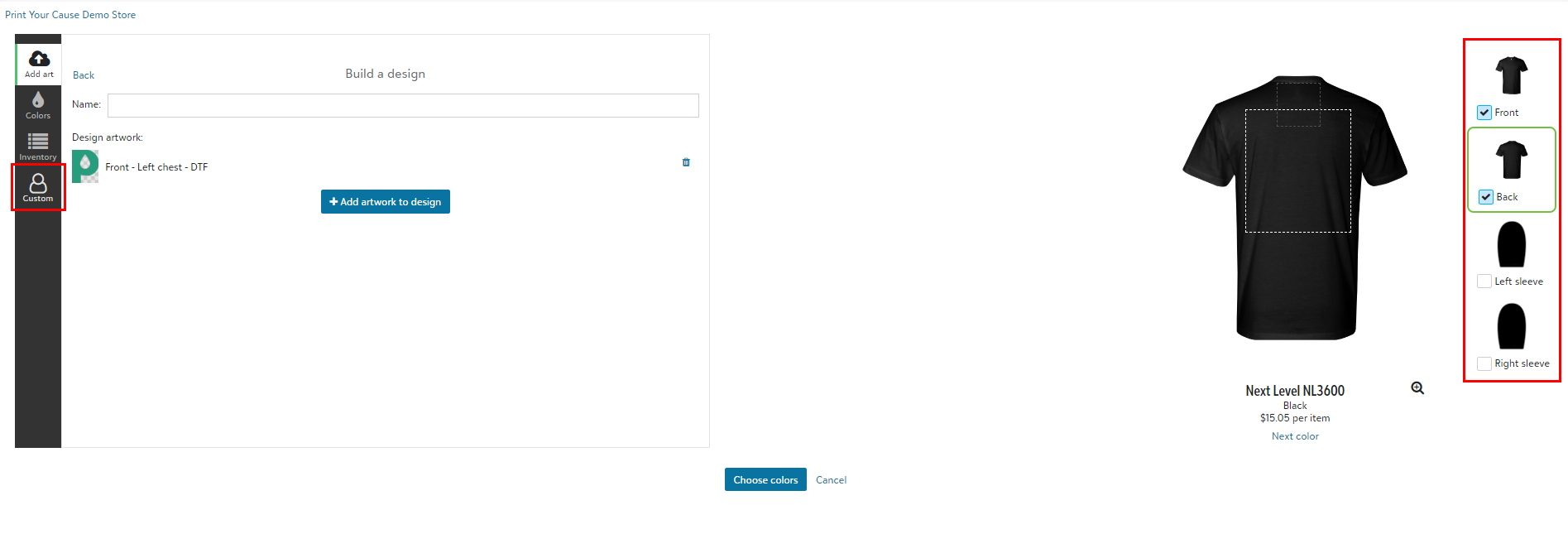
Click "+Create New"
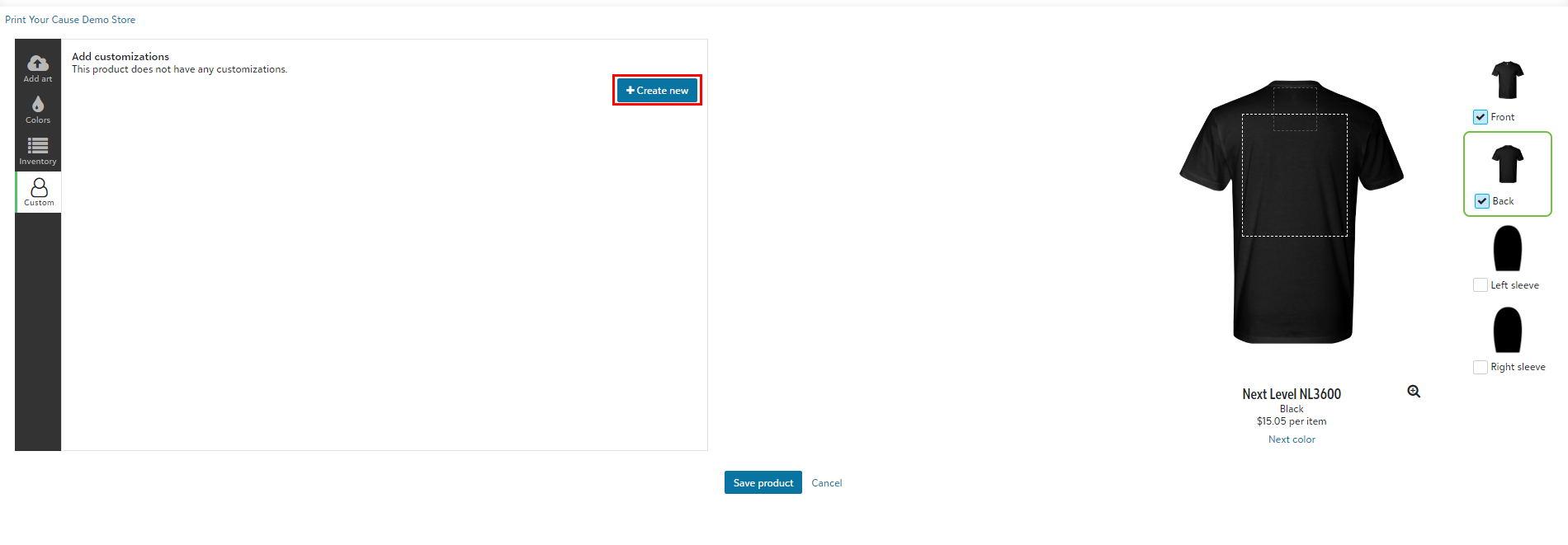
You now have the ability to customize the checkbox text, default text, and placeholder text for your storefront. You can also choose to use static custom values instead of a free-form text box, and you have the option to make the customizations required.
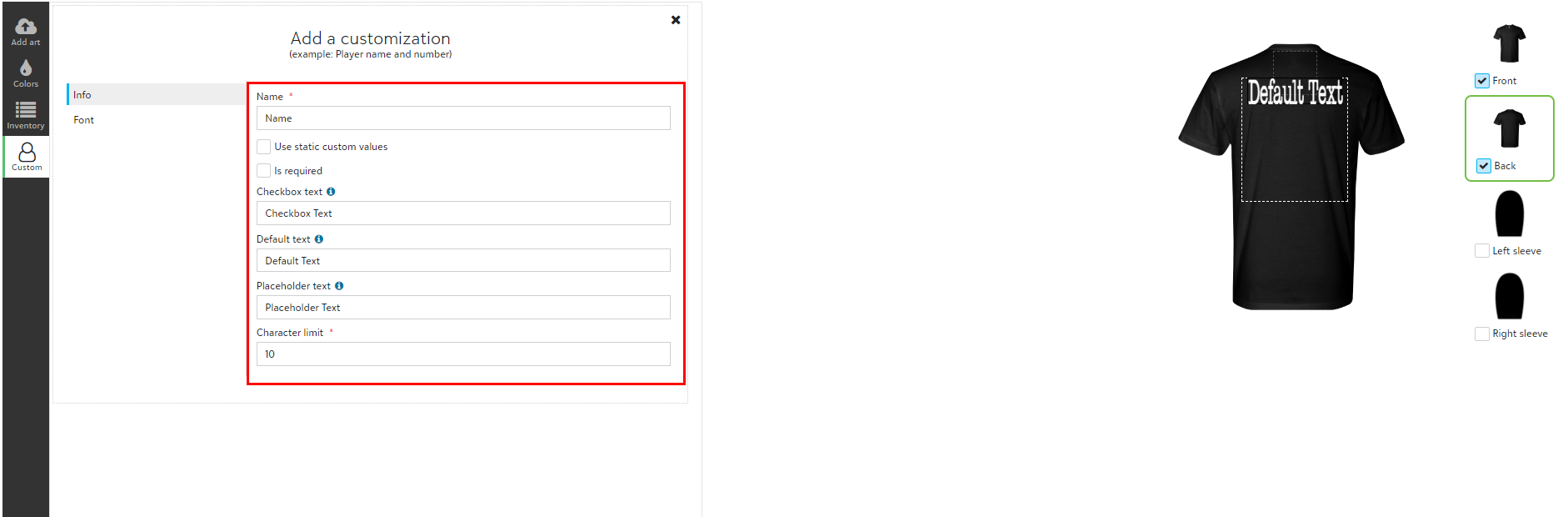
-
- "Name" - the text on the main storefront checkbox
- "Default Text" - initial text in the product mockup
- "Placeholder text" - initial text in the customization field in the store
- "Character Limit" - max is 10 characters per customization
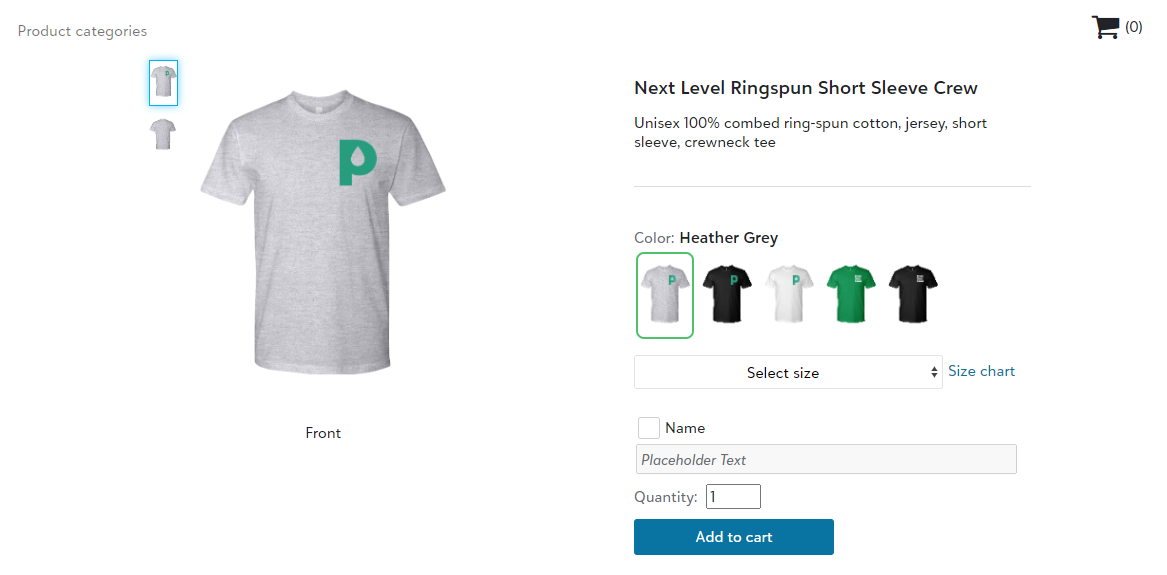
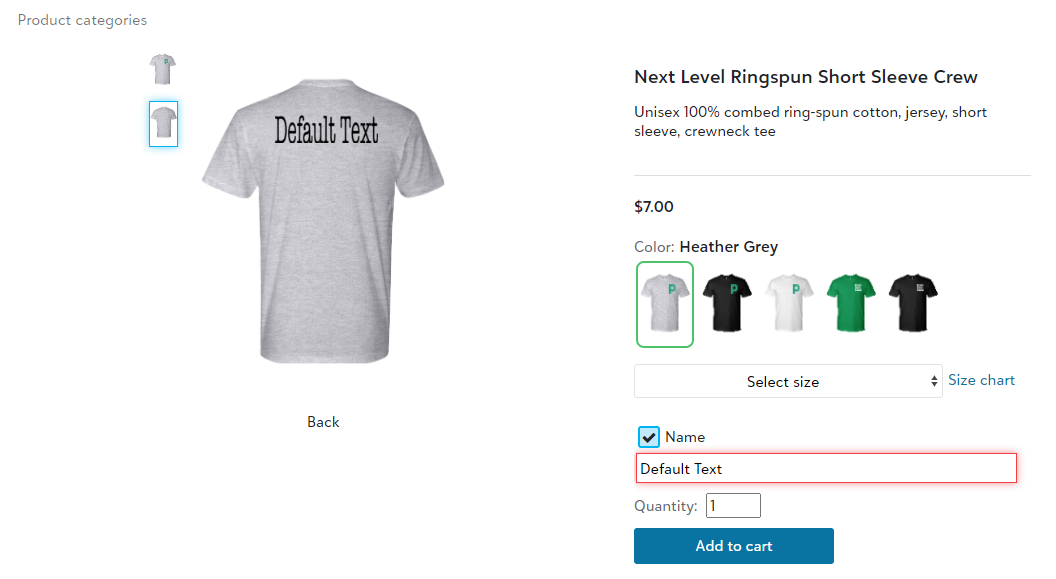
The 'Font' section enables you to select the font type, size, and color for your custom products.
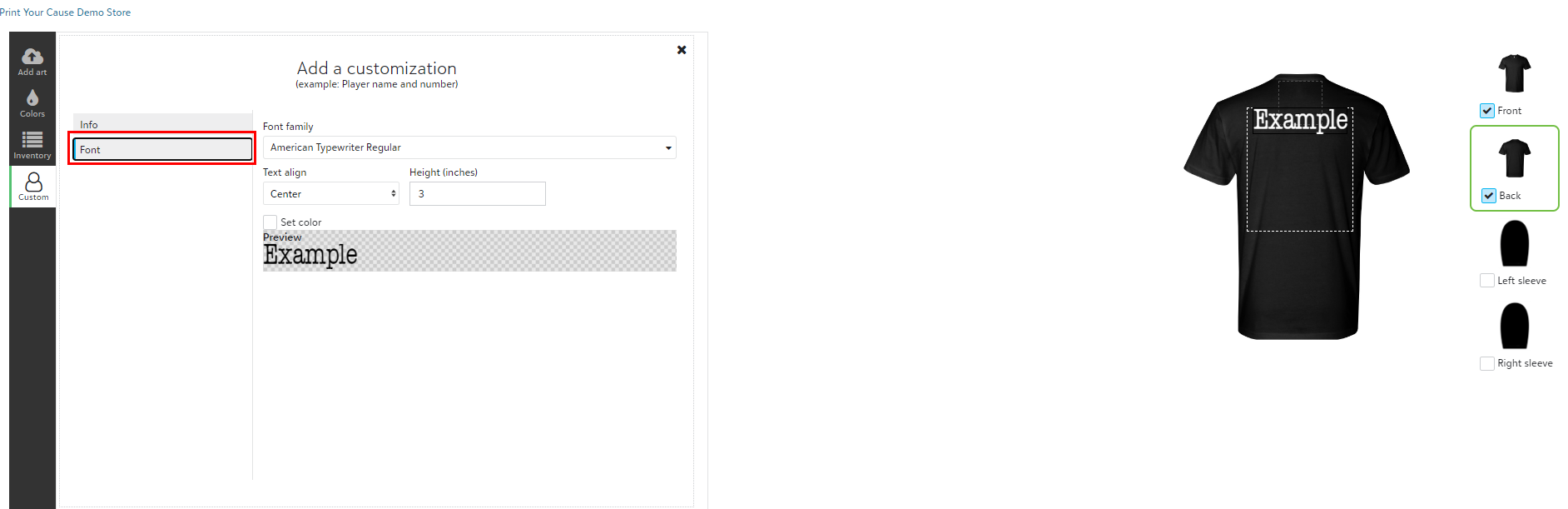
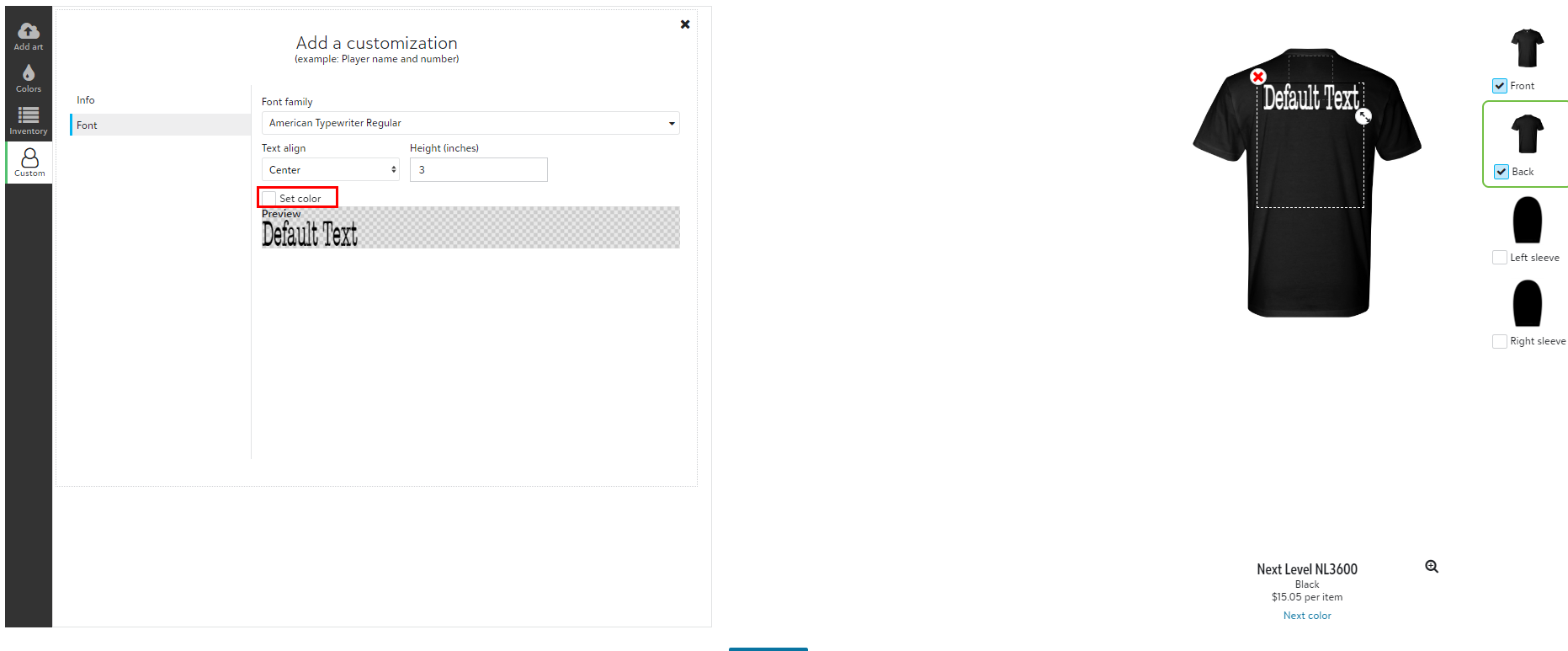
Once you have completed your customization selections to your liking, simply click the "X" to close that section of the customization portal.
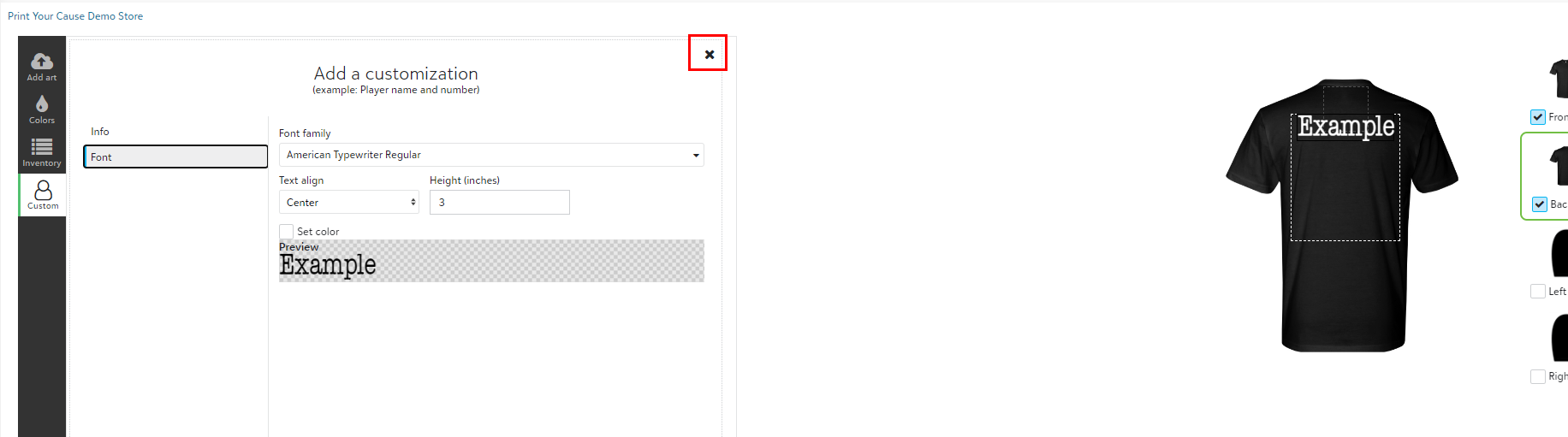
Then choose your desired print location

You can add additional customized text to the page by clicking "+ Create New" and following the above steps, or you can simply click "Save product" at the bottom of the page.
