First, start in the Products section of the management portal.
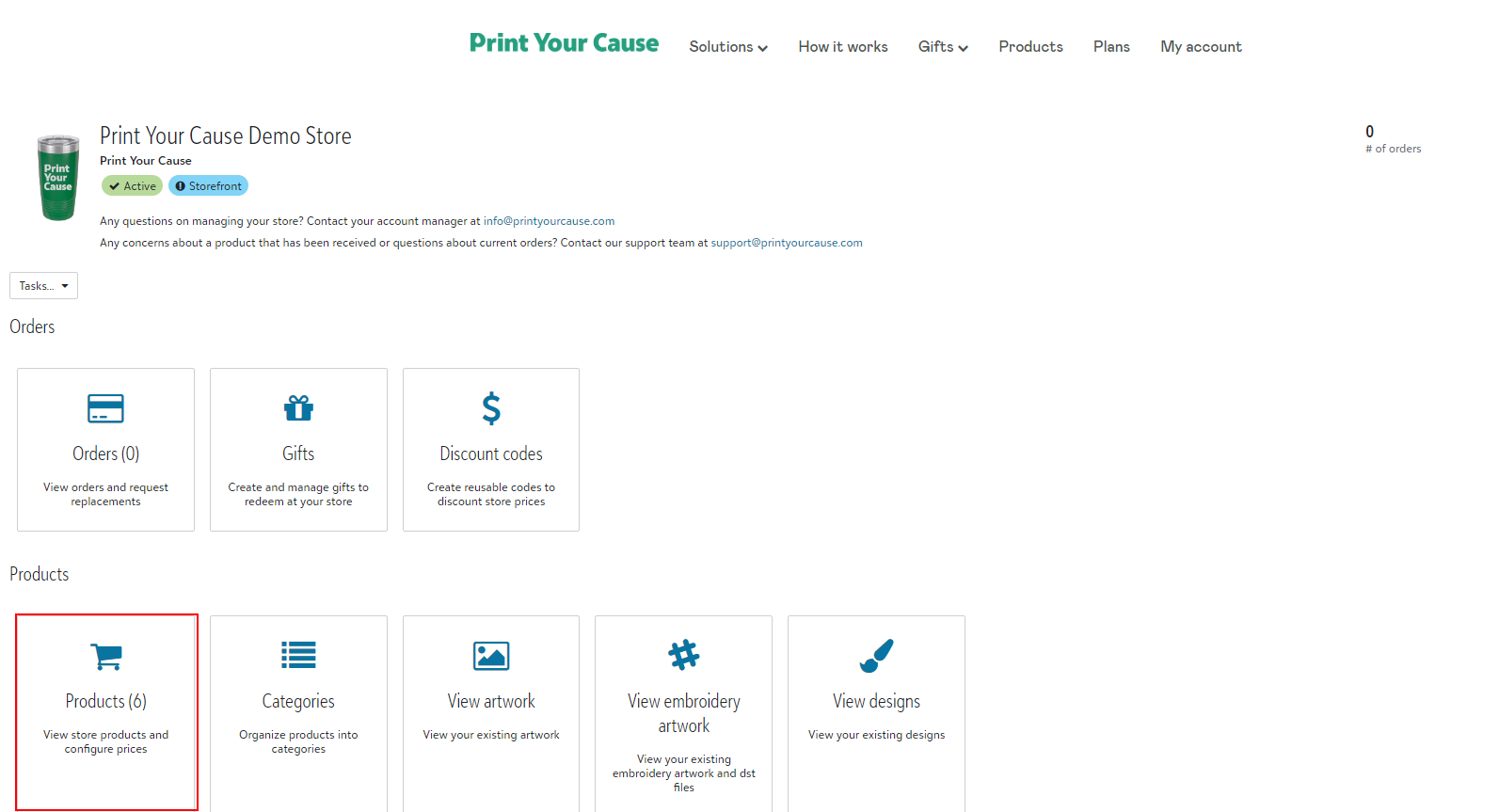
Click the product name link for the product that you want to edit.
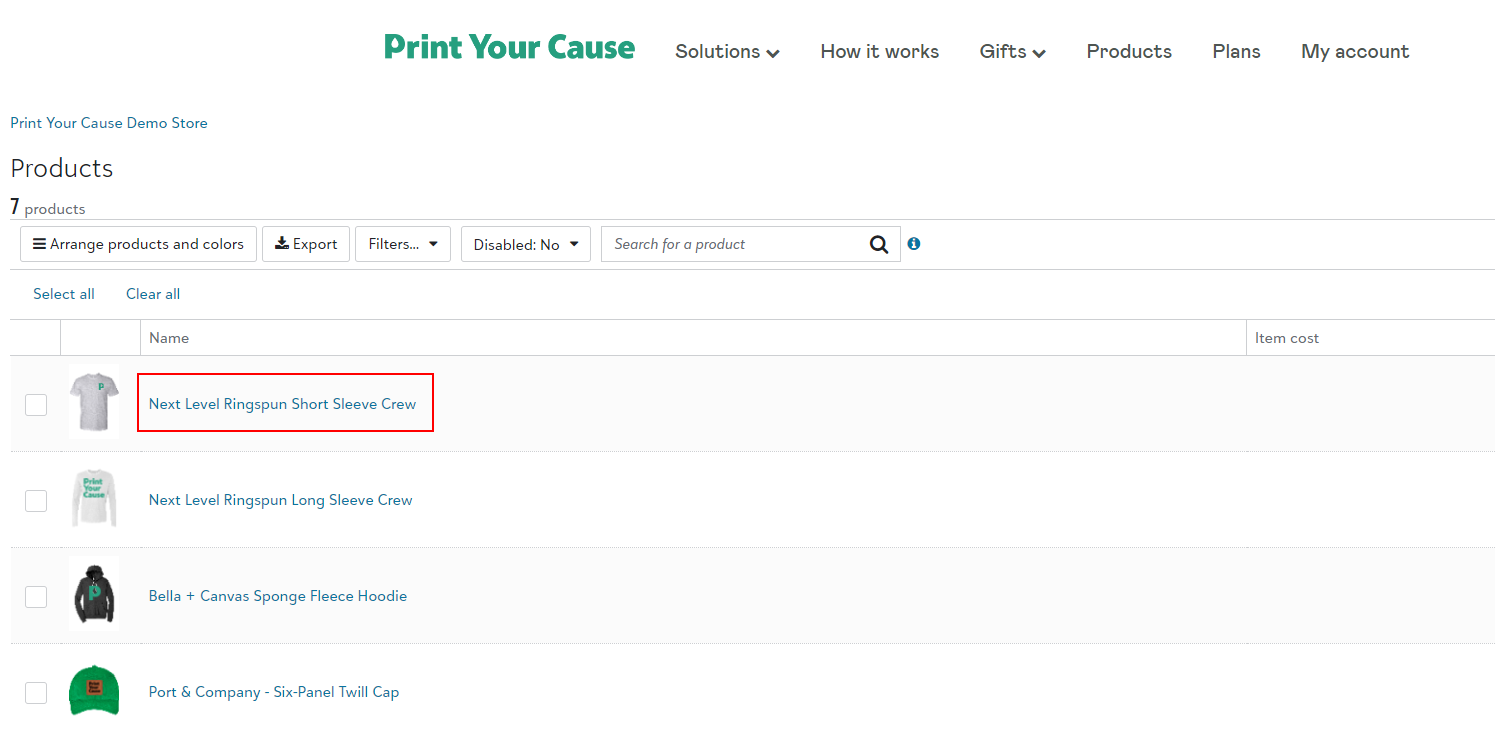
Under the Tasks dropdown for the selected product, click the "Edit Design" button.
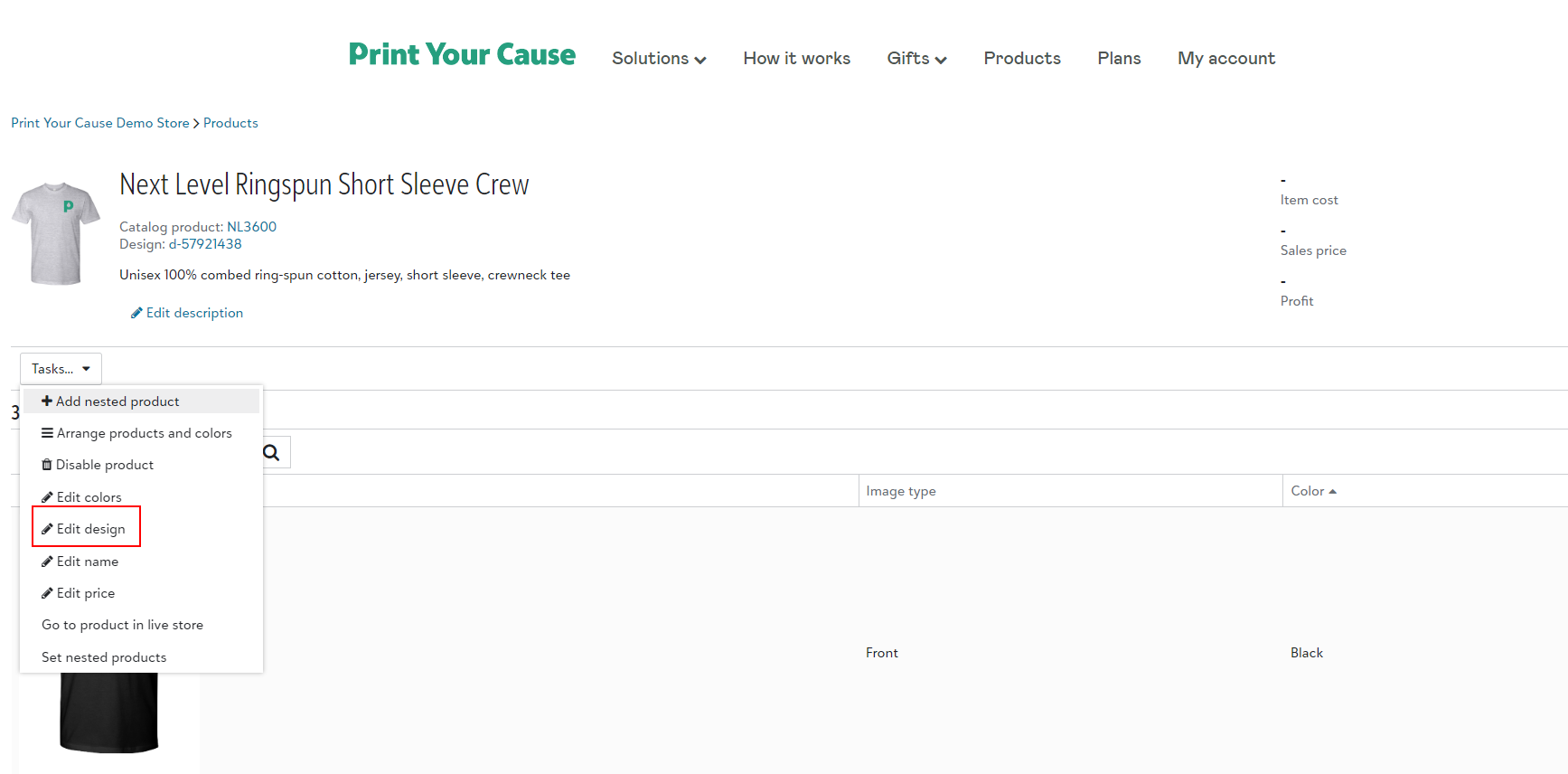
You'll be prompted to select your decoration method. The available options depend on your subscription level.
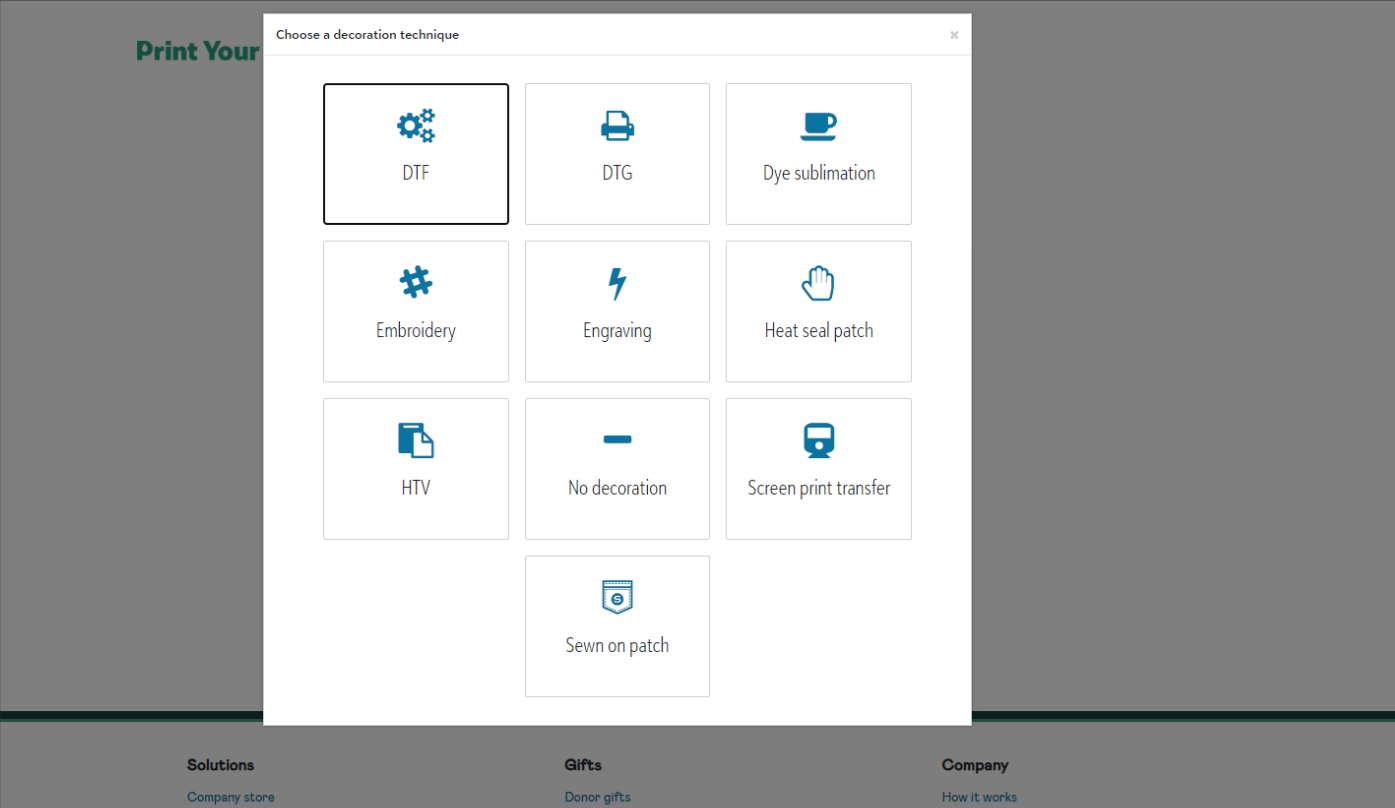
Choose an existing design or upload new artwork to create a new design.
If you upload new artwork, you can customize the size, placement, and other details.
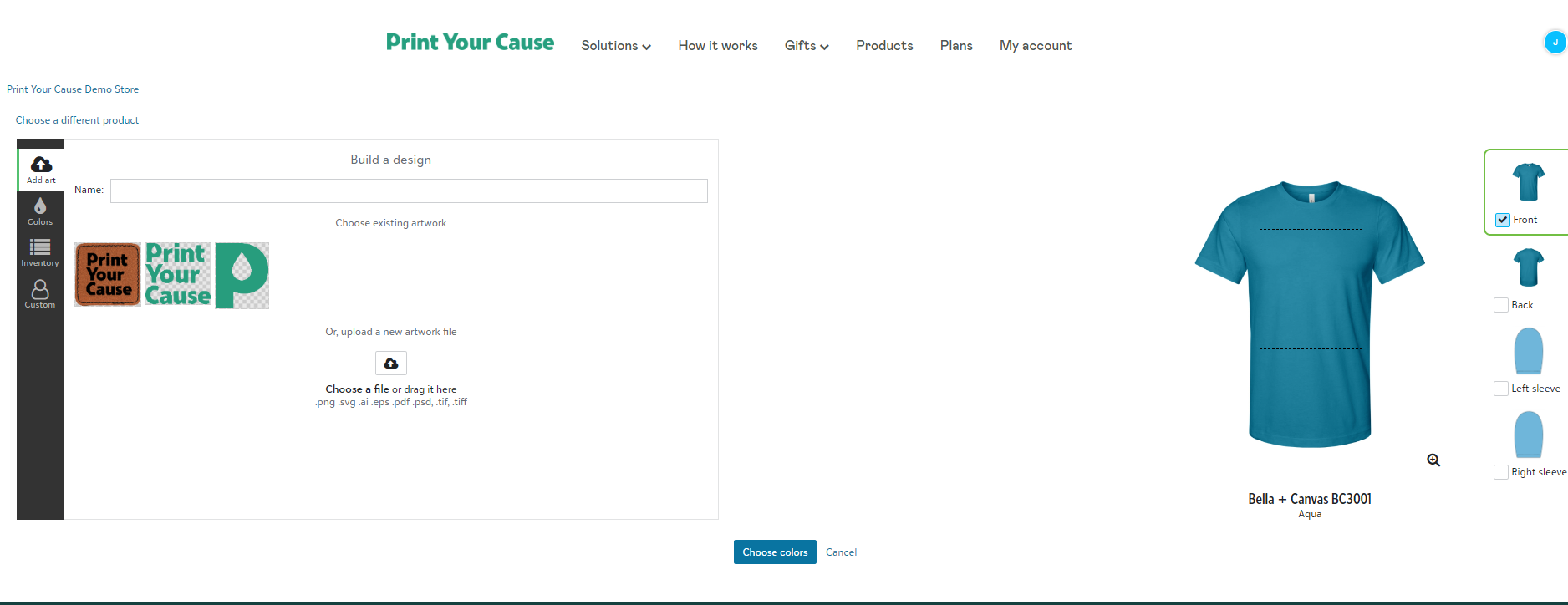
Choose the garment colors for your product.
A mockup will automatically generate on the right hand side. If your design includes artwork on the back and/or sleeves, you can switch between locations to view the mockup.
These mockups will appear in your webstore.
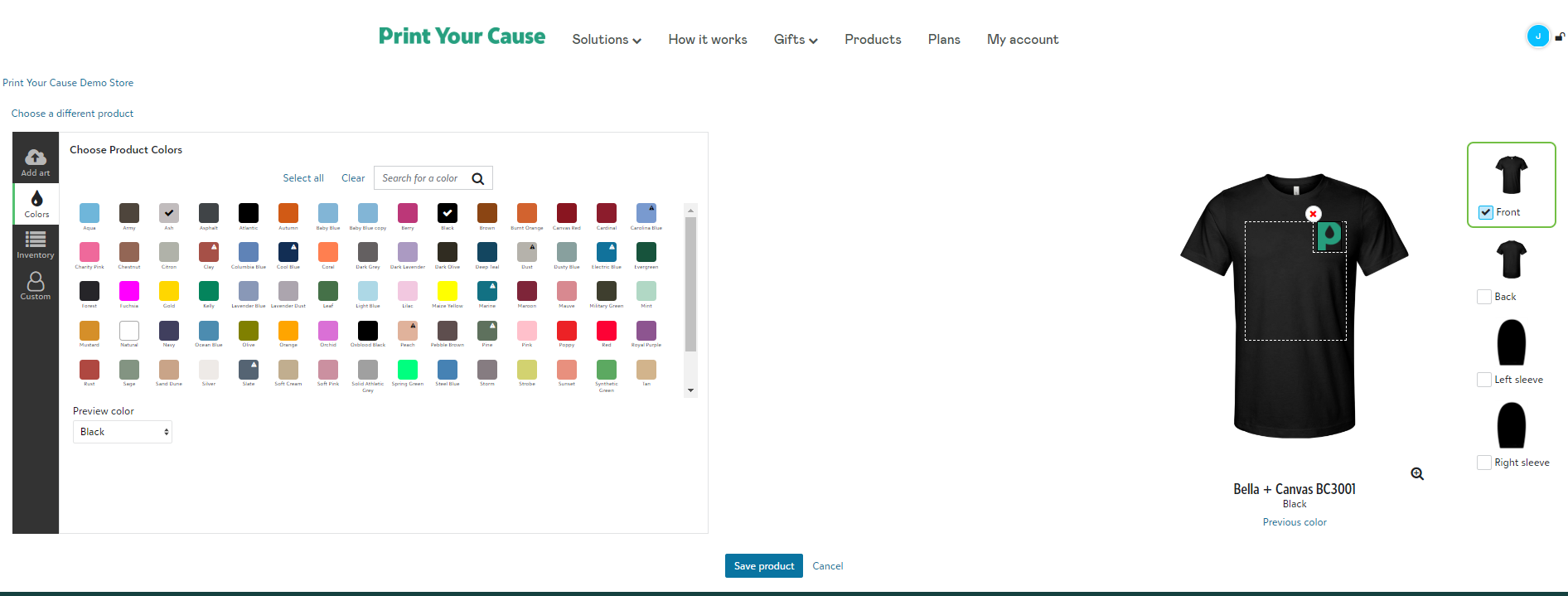
If an item is low on inventory, a warning will appear. Inventory levels are live, so any out-of-stock items will display as "Out of Stock" in your webstore until they are restocked.
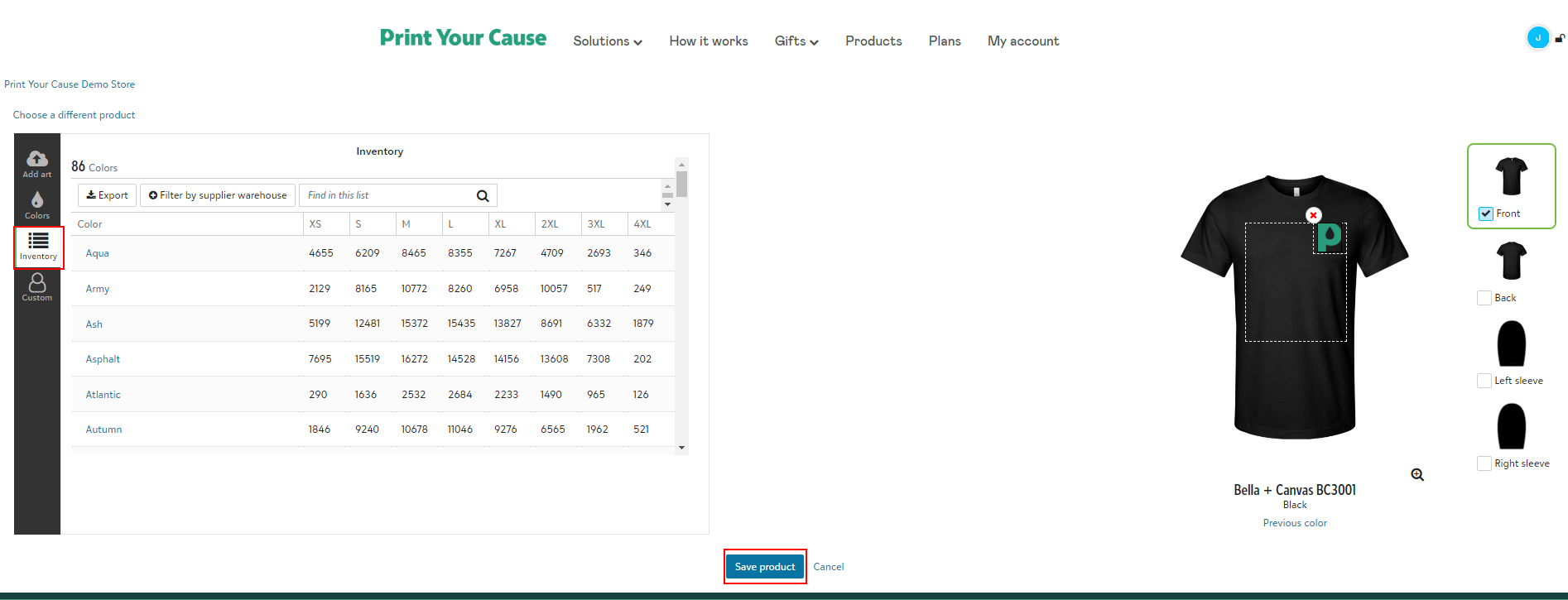
Click Save Product, and a popup will prompt you to name the product and enter a design name, making it easier to find and use the design on other garments in the future.
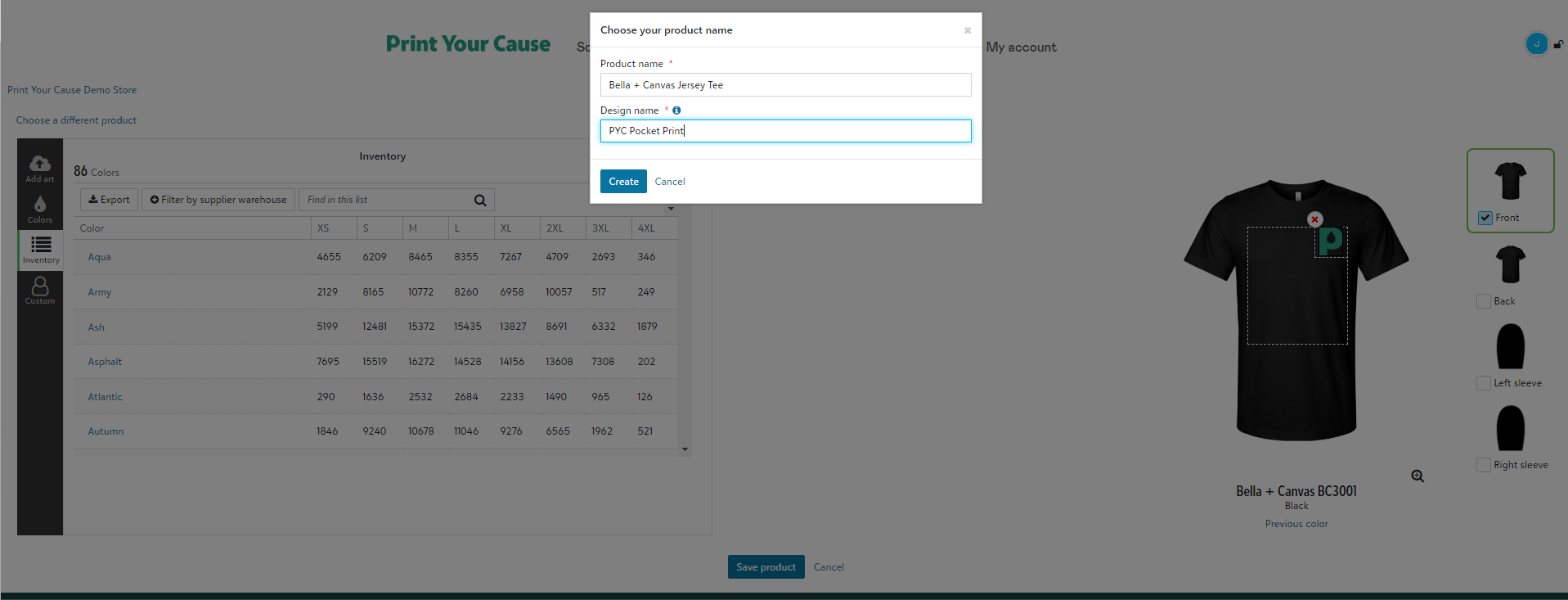
Congratulations! Your product has been updated.