First, copy and paste the following into a spreadsheet or reach out to your account manager for a pre-made template.
| Gift Type | Amount | Name | Expiration Date | Category |
Then, you will need to fill out the spreadsheet.
Gift Type can either be a "One Item" or "Gift Card".
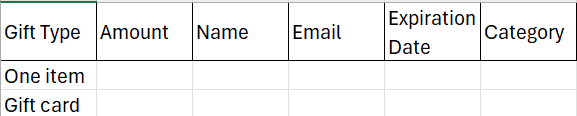
Amount can be left blank if the gift type is One Item. For Gift Cards, enter the desired dollar amount.
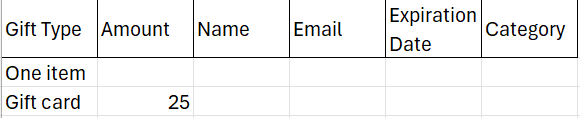
Enter the Name of your recipient.
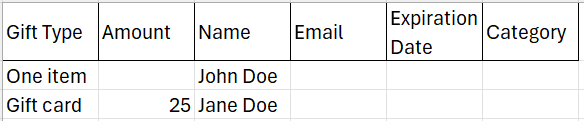
Enter the recipient's Email address.

The Expiration Date is optional. The date should be in the the form 00/00/00 (month/date/year). For example, an expiration date of December 31, 2026 would be typed in as 12/31/26.

The Category is column is optional as well and should only be used in a store with existing categories. The created gift will only be valid in this particular category.

- If you’d like the gift recipient to be able to redeem items throughout your categorized store, please leave this column blank. Only fill it in if you want the gift to be redeemed within a specific category.
The next step is to export your file as a CSV or Comma Separated Values file. You can do this in most spreadsheet apps by going to File and selecting Export or Download. Select CSV as the file type and save the file.
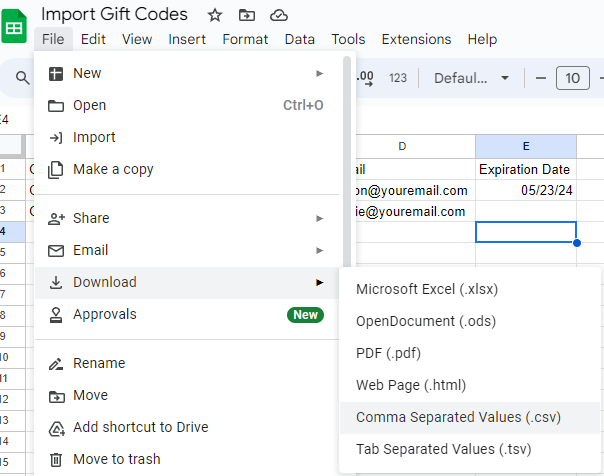.png)
Now that your CSV file has been downloaded, log in to your Print Your Cause account. Find the Gifts section of your store page.
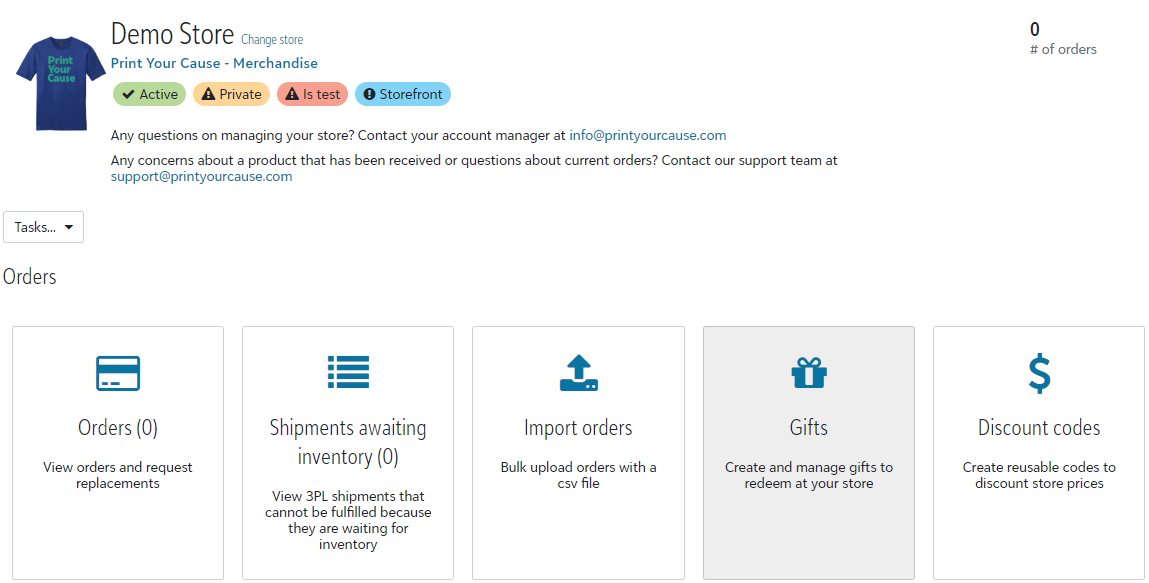.png)
Next, click on the "Import gifts" button and click the upload button.
.png)
.png)
After uploading your CSV file, double-check to make sure that all the information is correct. If the information is correct, click the "Create gifts" button at the button left corner of the screen.
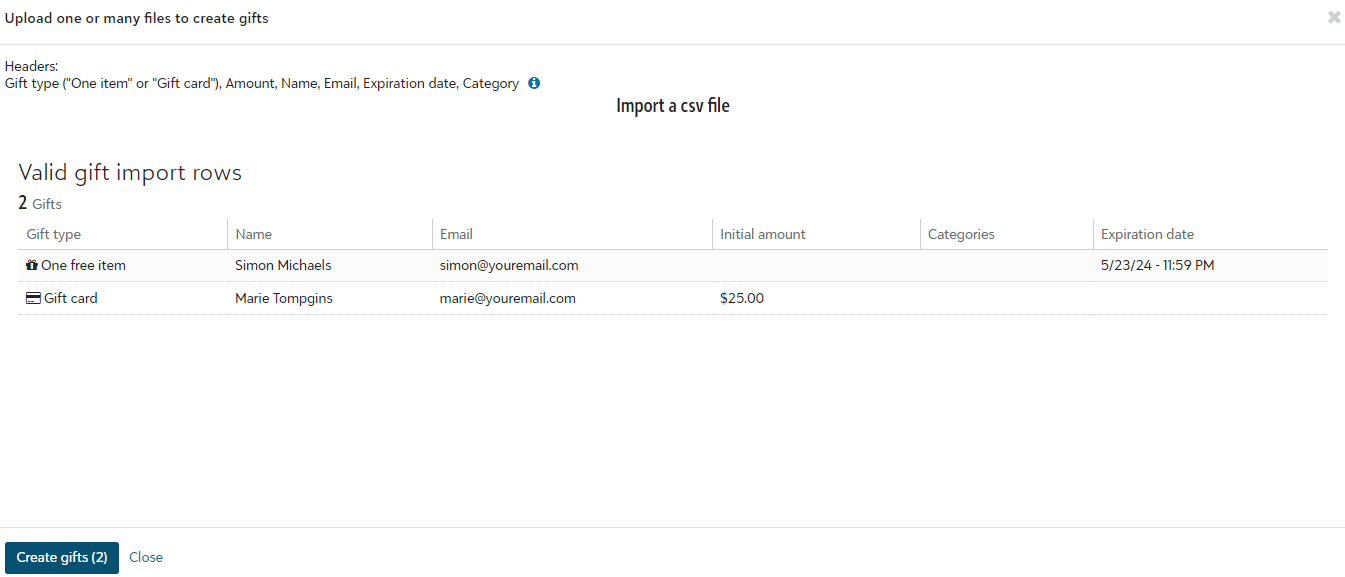.png)
Now, you will need to send the new gift codes to the recipients. The new gifts will appear at the top of your gifts list.
If this is your first gift upload to the store, you can send the gift codes to the all gift recipients by clicking the "Send Emails to Visible Gifts" button located on the menu bar beneath the word Gifts.
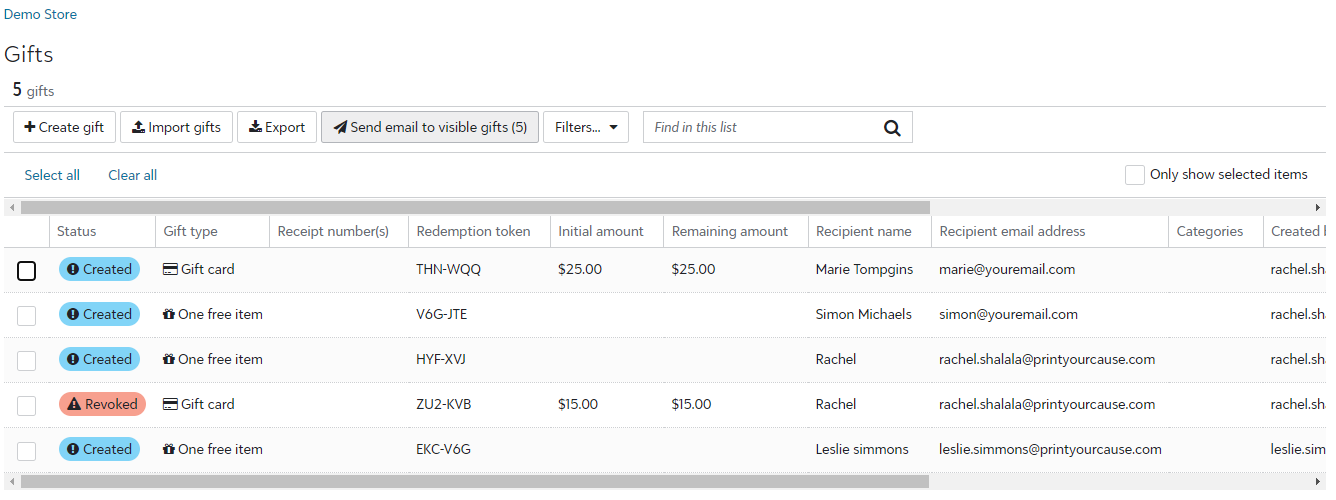.png)
Alternately - to select the new gifts, simply click the checkboxes in the far left column next to each item.
Next, click the "Send emails" button at the bottom banner on the screen.
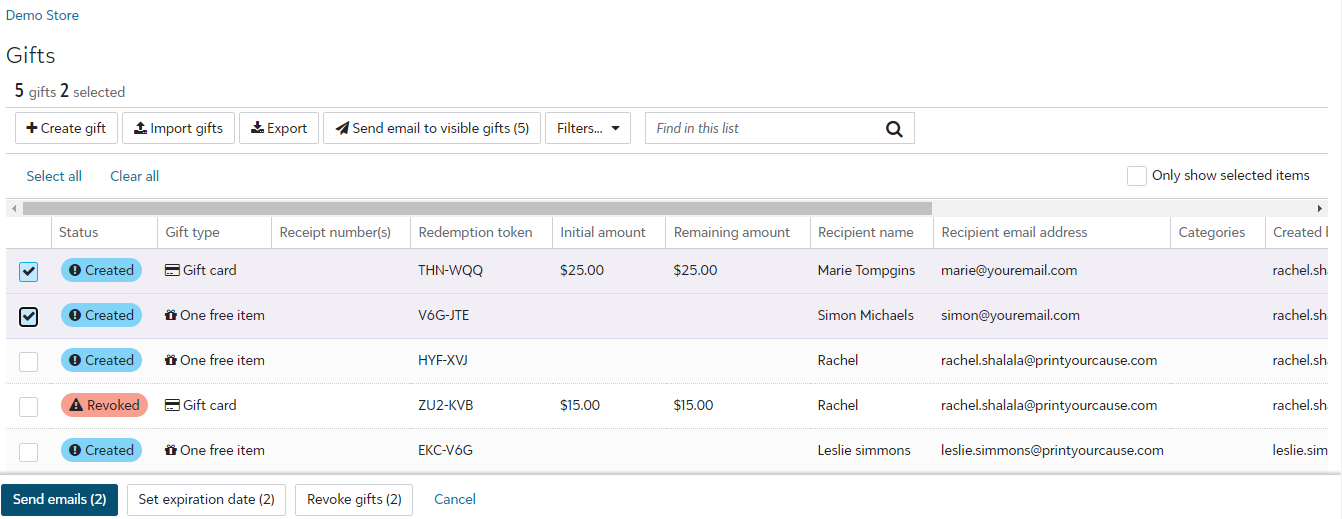.png)
Next, you will be prompted to customize the email your recipient will receive. This customization is optional.
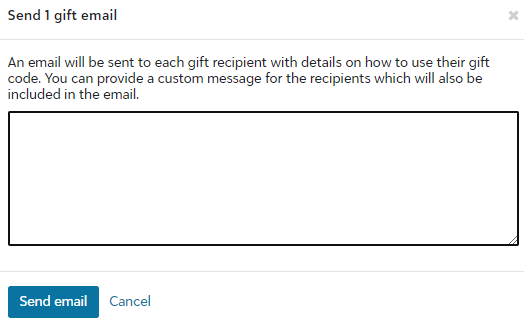.png)
Your recipient will receive an email with a link to your store. If the recipient receives a gift code with a cash balance, their code will appear in the email.
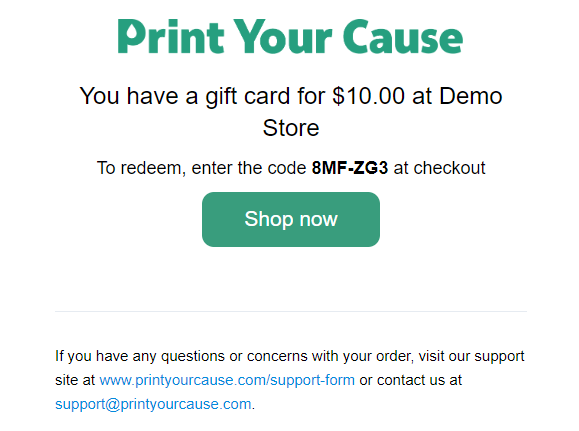.png)
If your recipient receives a gift code for one free item, the code may not appear in the email.
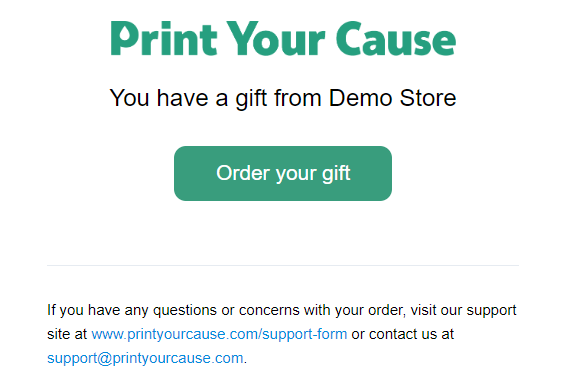.png)
To read more about how to redeem your gift code, check out this article!
Congratulations! You have imported multiple gift codes to your account.