Account administrators have full access to all stores associated with the account and can manage key account settings. They are able to:
-
Add or remove payment methods for the account.
-
Utilize the "Order Now" feature to place orders at the account level, applicable to any products—not just those in the store.
-
Place bulk orders or request additional services through your dedicated account manager, with charges billed to the payment method on file.
To add an account administrator:
- From your account dashboard, scroll down to the bottom of the page to locate the "Configuration" section.
-
Click on the "Account security" tile.

-
On the account security page, click the "Invite administrator" button.
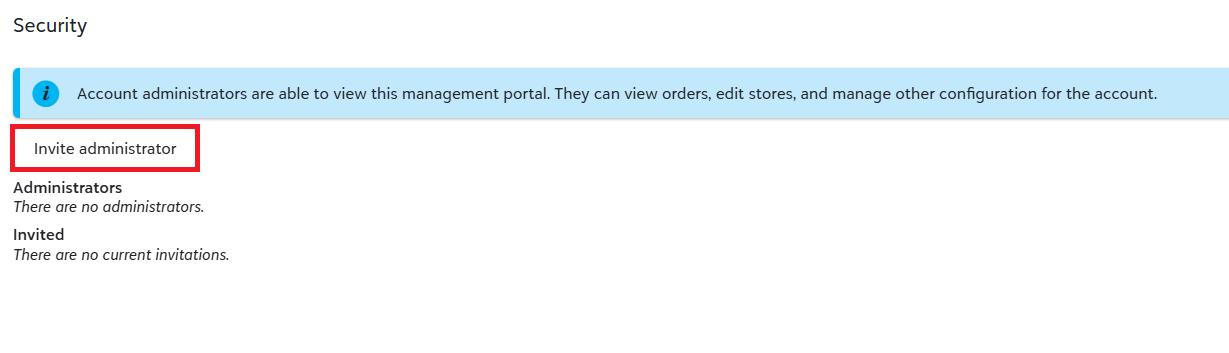
-
Add the user’s email address, then click "Send invitation." This will send an email to the requested user, giving them access to the account.
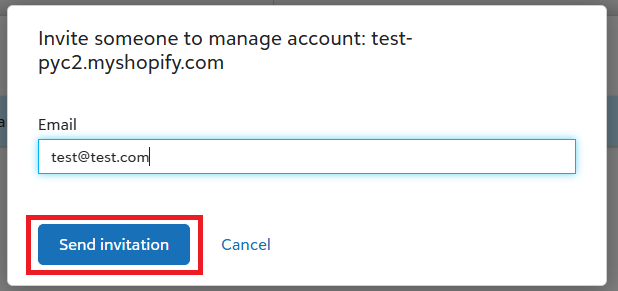
If you would like to add administrators at the store level, please refer to the store-level administrator instructions.
Note: If someone is invited as an account administrator, they will automatically have access to all stores associated with the account. They do not need separate invitations to each individual store.
Note: If someone is invited as an account administrator, they will automatically have access to all stores associated with the account. They do not need separate invitations to each individual store.