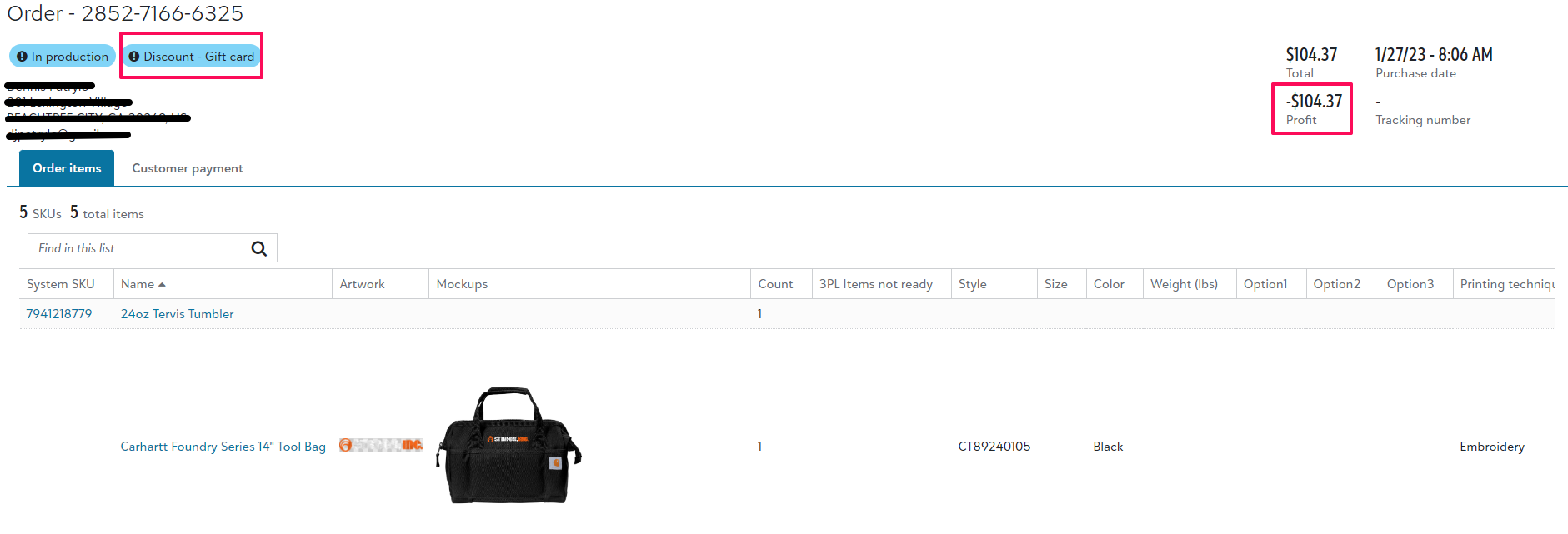Once logged on your Print Your Cause account, you will see the option to manage your store(s). Once you have selected the store, you will be redirected to the dashboard for that store.
Once on your dashboard you will go into Orders.
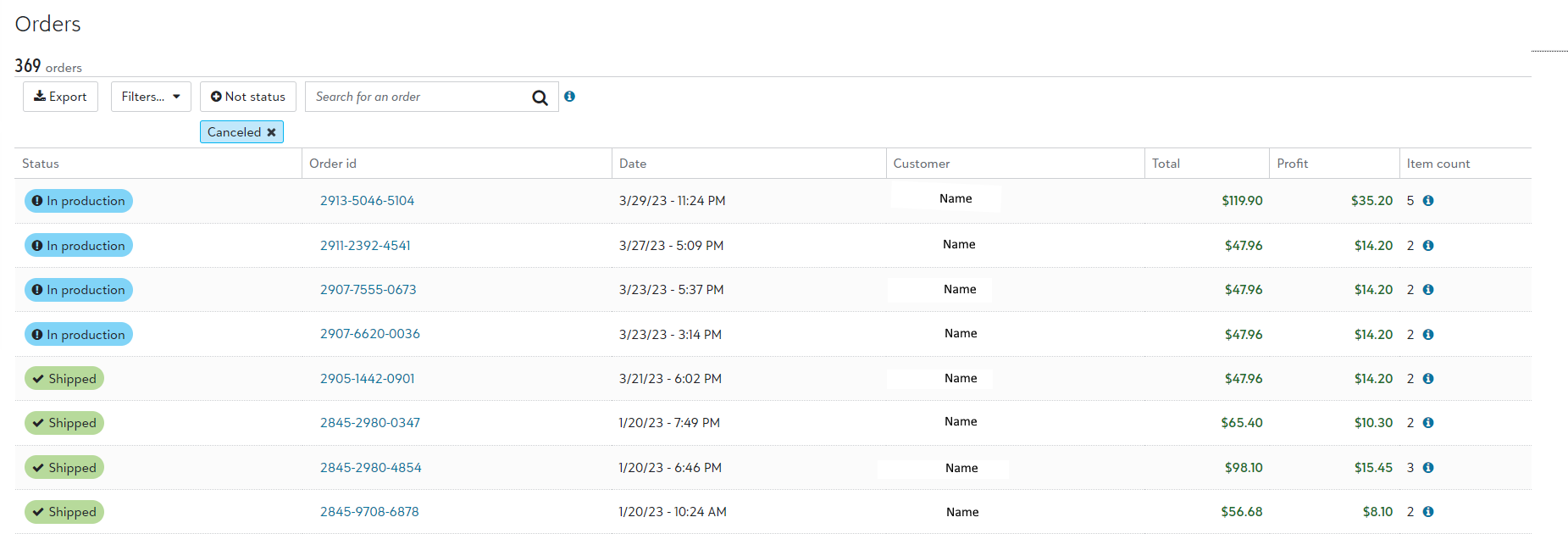
From the orders tab, you are able to see the status as well as date the order was submitted, your profit, and quick view item count / breakdown.
For further details on the order, including tracking, select the Order id hyperlink. Once within the Order id, you will see the full order details such as shipping address and the breakdown of your customer's payment.
Gift and Discounted Orders
You are able to track gift / discount orders the same way! There will be a flag confirming the order was submitted using a gift or discount code.
In addition, your profit will show as a negative since your end customer did not process a payment for this order. Your total and profit may not always match. In the event the gift / discount code does not cover the full balance, your are able to see the full breakdown of the transaction under Customer Payment.