First, start in the Gifts section of your store page.
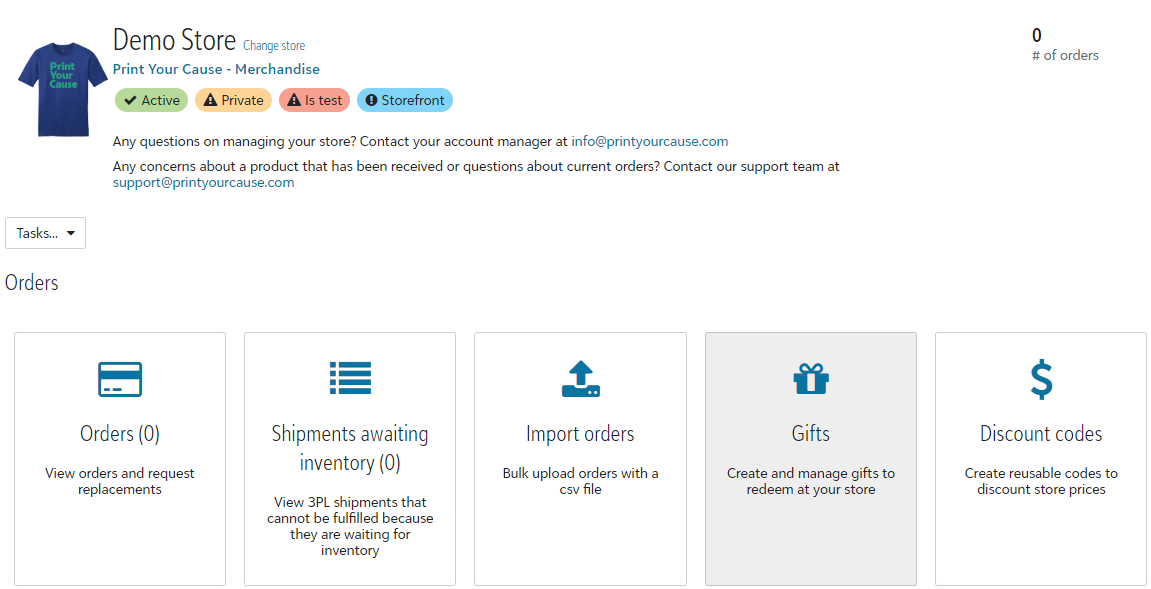.png)
Select the "+ Create Gift" button near the top left part of the screen.
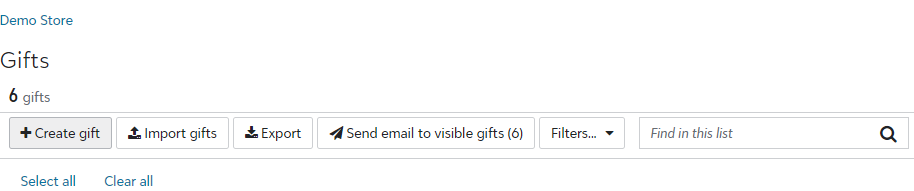.png)
Select the type of gift you would like to issue and complete the from. Click on the "+ Gift Categories" button.
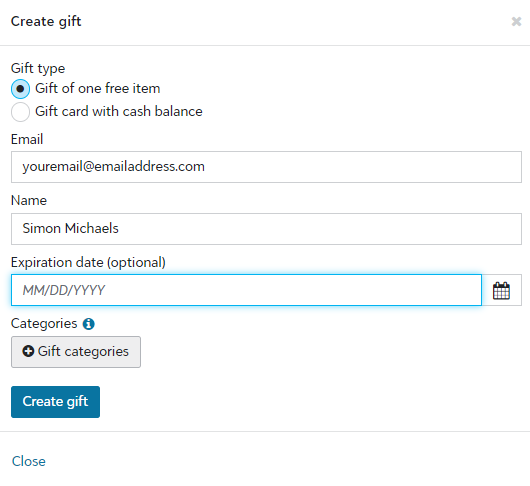.png)
Select one or more categories that you would like the gift code to be used in. Click on the "Select" button.
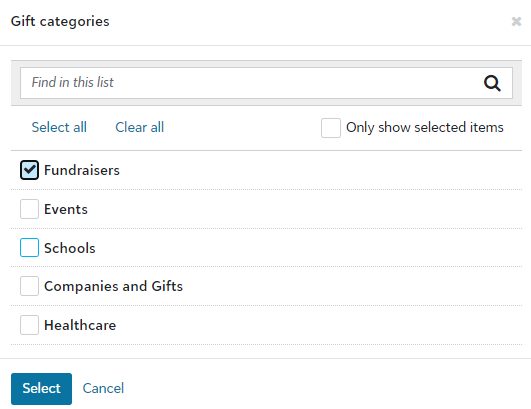.png)
The category or categories selected will now appear on the form. Click the "Create Gift" button to save the gift code.
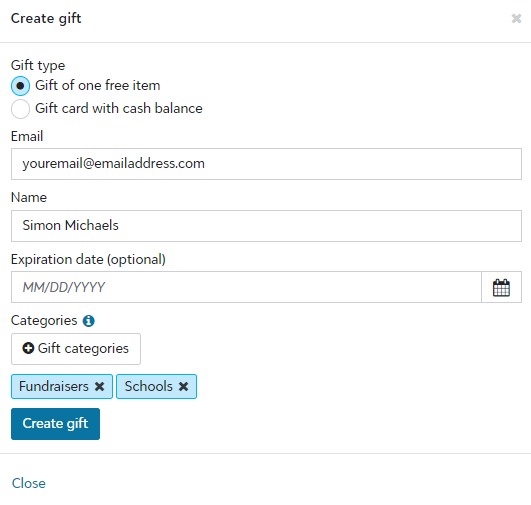.png)
Once the gift is created, you will need to send the gift code to your recipient. Select the gift(s) that you would like to send and click on the "Send email" button near the bottom left corner of the page.
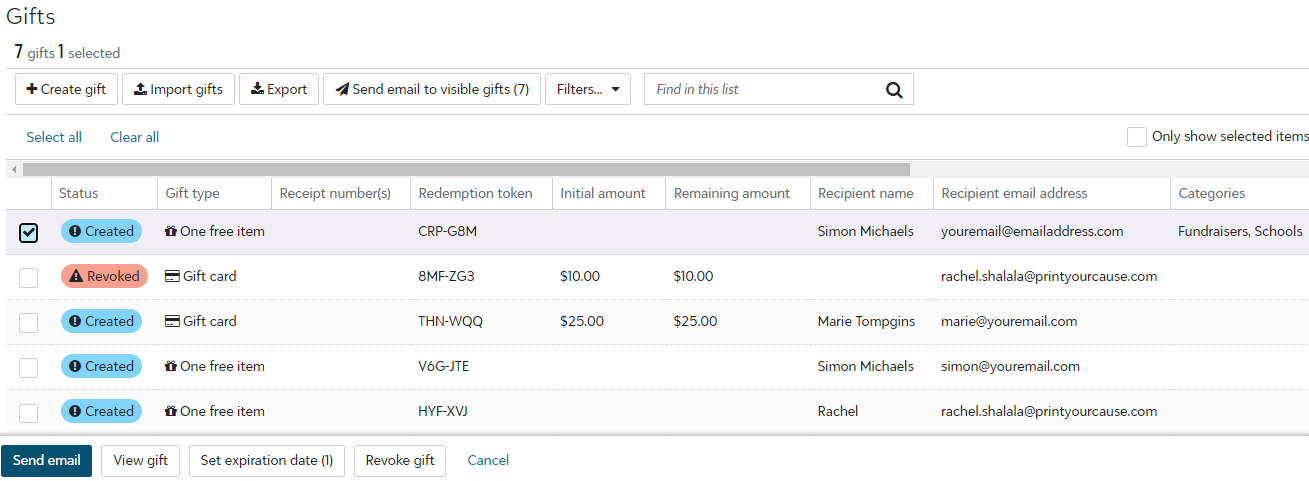.png)
Please note, categories cannot be changed or assigned after the gift has been created. Click here to read more about Gift Codes.
Congratulations! You have create gift codes that have been assigned to categories in your store.