First, start in the Branding section of your store portal.
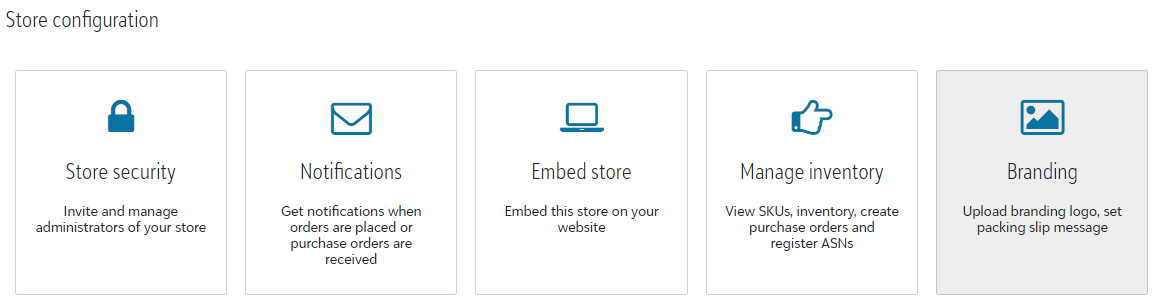.png)
Within the Branding section of your portal, you will see multiple tabs, such as Store Branding, Storefront Messages, Billing, Packing Slip, and Shipping Labels.
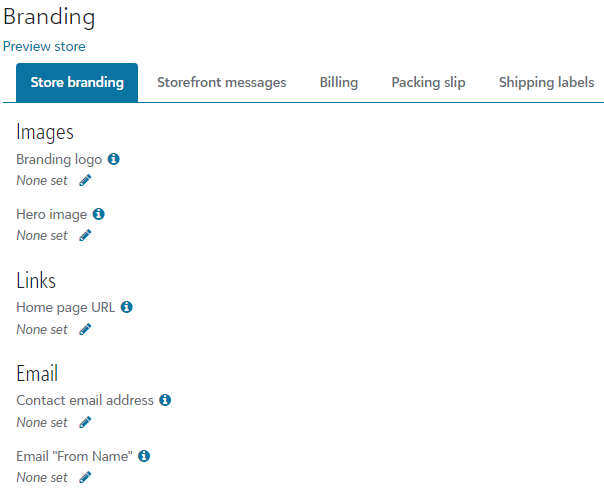.png)
Store Branding:
Images
Branding logo: This will be located on the top left for your webstore and is typically a company logo.
Hero image: This image will be displayed as a banner on your online store > minimum 1900px wide
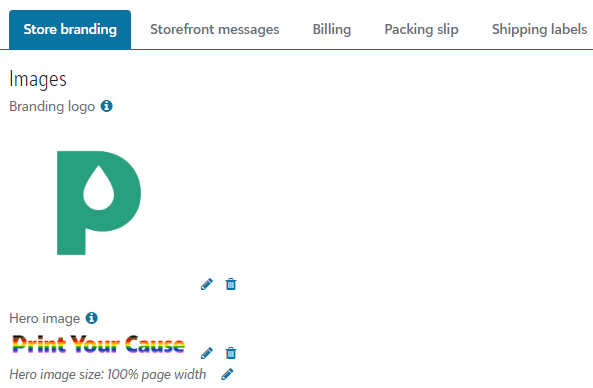.png)
Links
Home page URL: Connect a URL for your website that will be linked to from the webstore.
Contact Email Address: This is for customer support with order questions/issues and will be included on the customer's emailed receipt as well as the storefront. We recommend using a general email that connects to an inbox that is monitored by and individual, or individuals, who are tasked with supporting the webstore operation.
Email from name: Customize the name shown to your customers from the automated emails the system prompts for receipts and shipment notifications.
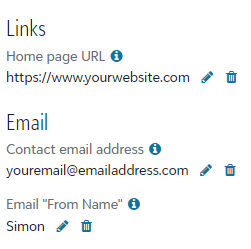.png)
Storefront Messages
This tab will allow you to customize the messages that appear on your store page and checkout pages. These messages are optional and can be edited by clicking on the pencil icon underneath the section titles.
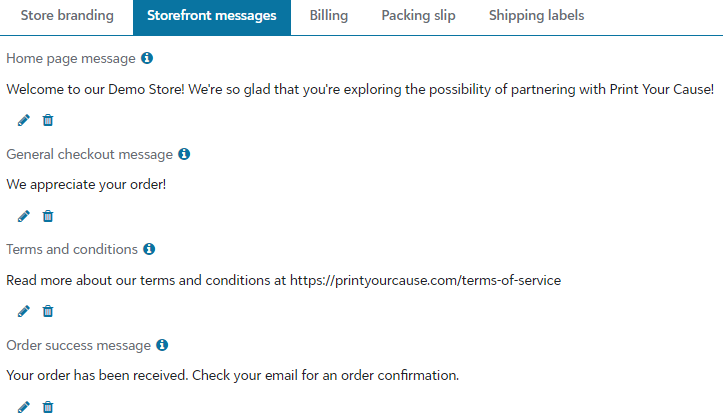.png)
Home page message: Will appear at the top of the home page of the storefront
- To add a link to the storefront message use the following syntax: [text you want displayed on the page in square brackets](URL in parenthesis directly after with no spaces)
-
[title](https://www.example.com)
General checkout message: Will appear on the top of the checkout page
Terms and Conditions: Listed on the bottom of the checkout page just below the "Submit" button.
Order success message: After the order is placed, this message along with the customer receipt number will be displayed.
Billing
Stripe billing description: Customize the billing description that will appear on your customer's bank statement.
Custom email message: Optionally, you can add a message that will appear in the email containing the customer's receipt.
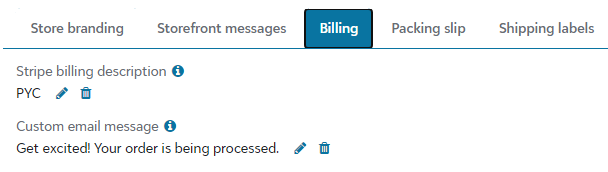.png)
Packing Slip
Packing slip message: Add a personal message to orders or utilize in a discount code for future orders.
Branding logo: Add a logo or image to each packing slip to drive home your brand as the star of the show.
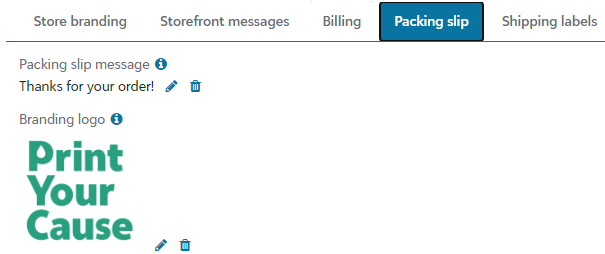.png)
Shipping Label
Return address: Set up the white-label address that will reflect on all orders shipped from your store.
We are unable to use a PO Box as the return address.
This is unique to the store and not the account. This means that if you have multiple stores, you will need to establish the return address for each store.
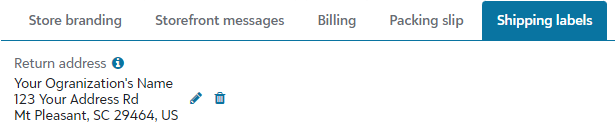.png)
You can Preview your store at any point in the process by selecting the "Preview Store" link beneath the title Branding near the top of the page.
.png)
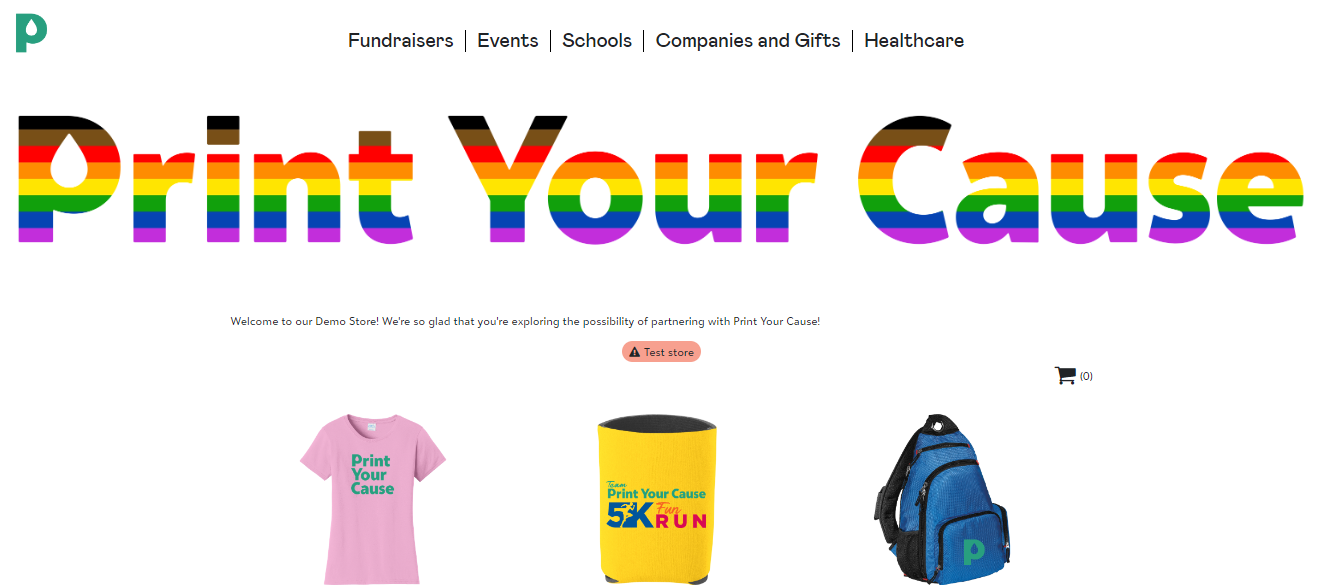.png)
If you have categories in your store, they will appear as a menu at the top of the screen. This area will remain empty if you do not have categories in your store.
Congratulations! You have white labeled your Print Your Cause store!