If you do not, you are able to go through that process here.
Your account manager will set up the Shopify custom application. This article is an overview of that process.
From your Shopify Collaborator page, click on Stores. Select the store you would like to work with.
On the store page, log in to the Shopify store by clicking the green "log in" button.
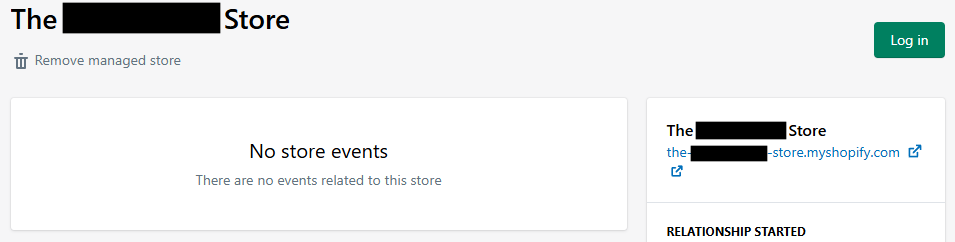
Then select Settings and then Apps and sales channels. From here you will select to Develop apps.
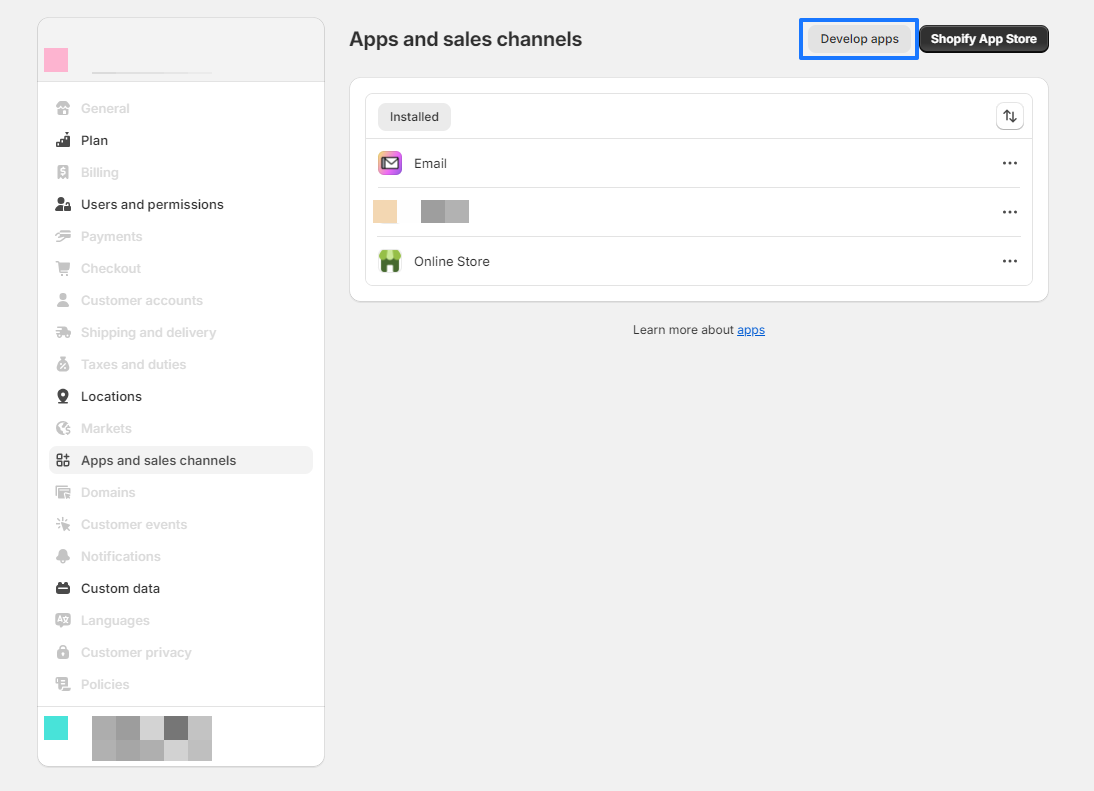
You will then create an app using your email > Create app
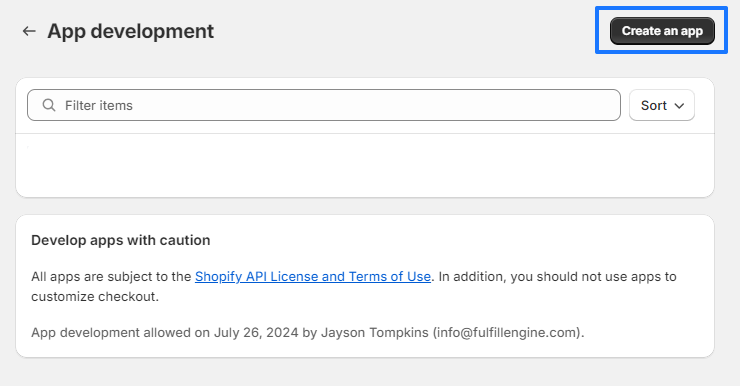
A personal email is not required to create an app. Many accounts use a general inbox such as info@ or support@ for this portion of the set up. It is important whatever email is used is one where the inbox is monitored on a regular basis.
From the app page select to Configure Admin API scopes.
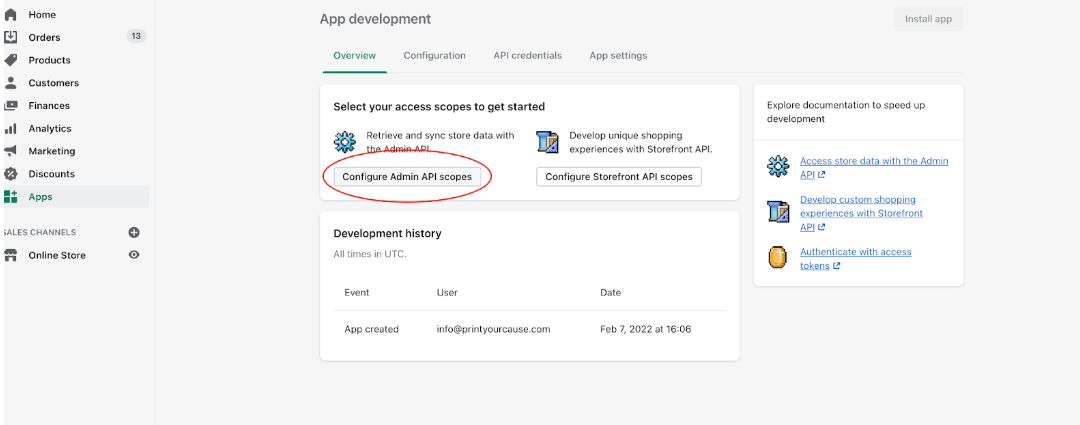
You will then be prompted to select read and write permissions. To ensure a smooth connection, we recommend selecting the following permissions then select Save.
| Assigned fulfillment orders | write_assigned_fulfillemnt_orders read_assigned_fulfillemnt_orders |
| Fulfillment services | write_filfillments read_fulfillments |
| Inventory | write_inventory read_inventory |
| Orders | write_orders read_orders |
| Products | write_products read_products |
| Third-party fulfillment orders | write_third_party_fulfillment_orders read_third_party_fulfillment_orders |
At this point, you are ready to select to Install app > Install
Select to Reveal token once and copy the text once shown.
Store this token in a secure place. It will not be visible on this page again.
Keep this token until the app is synced successfully with Print Your Cause.
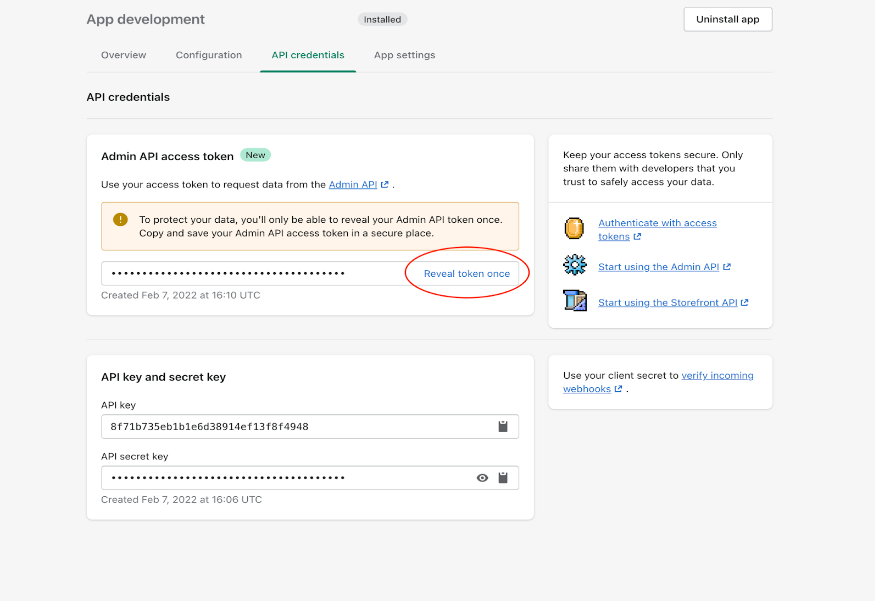
Once this is completed, your account manager will create a Shopify-integrated store in your Print Your Cause account.