First, navigate to your store page. Using the Dropdown Menu, select "set Storefront Passsword".
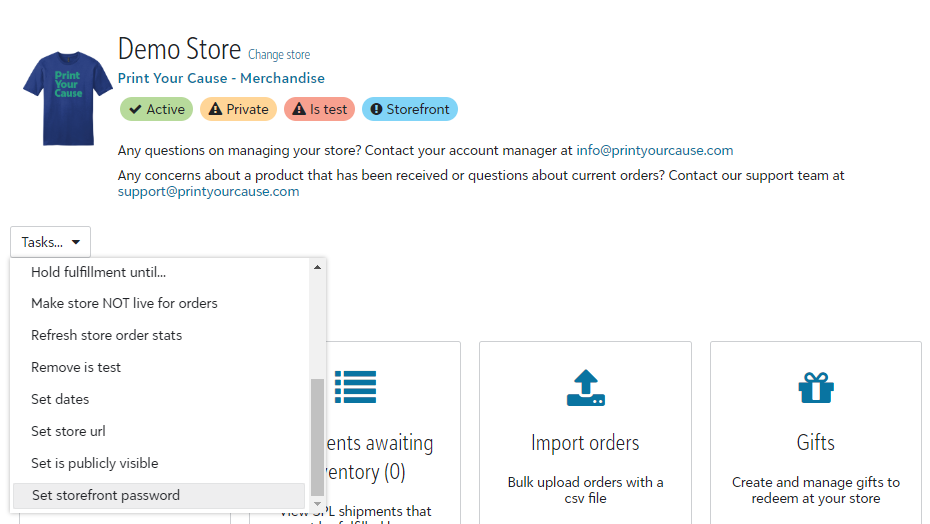.png)
Create your password. Click "Set Password" to save the password.
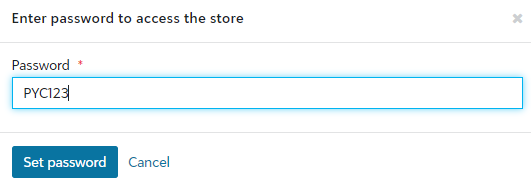.png)
When the storefront password has been saved, an orange label will appear on the store page. The label will read "Has Storefront Password".
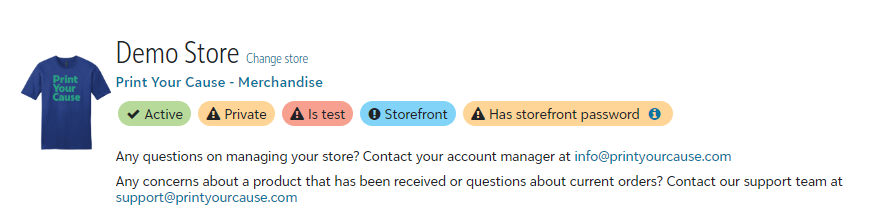.png)
Share your password with your customers.
To gain access the online store, customers will need to enter the password.
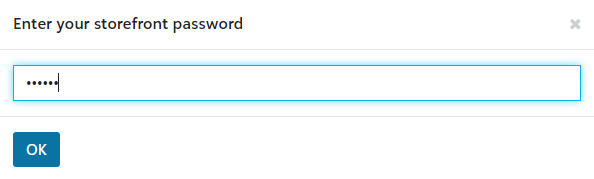.png)
Congratulations! You have password protected your store.
You can remove your password at anytime by selecting "Set Storefront Password" from the Dropdown Menu. Delete the existing password and select "Set Password" to save. This will remove the password and the orange label reading "Has Storefront Password".
Still need assistance? Reach out to us at info@printyourcause.com.