-
Log in to your Print Your Cause management portal using your credentials.
-
On the Account Dashboard, scroll down to the Configuration section located at the bottom of the page.
-
Click on the Payments and disbursements tile within the Configuration section.

-
Select the Company address tile.

-
Enter your complete company address details in the provided fields.
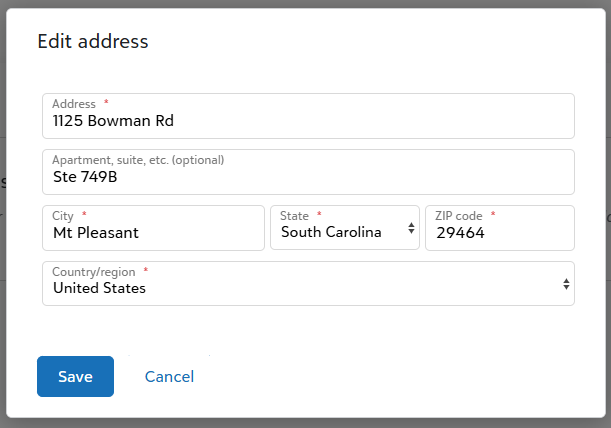
-
Once all information is accurate, click Save to update your company address.
Your company address is now saved!
If you need to update your company address at any time, simply click the pencil icon next to the existing company address to edit the details. After making your changes, click Save to apply the updates.
If you have any questions or need assistance, please reach out to your dedicated account manager. We’re here to help!