First, you'll need to log in to your Wix account. Open the website you would like to edit. Navigate to the page where you would like to embed your store.
On this page, click on the "+" button in the top left corner of the screen to add a feature.
Under the Quick Add category, scroll to the bottom of the options and select IFrame.
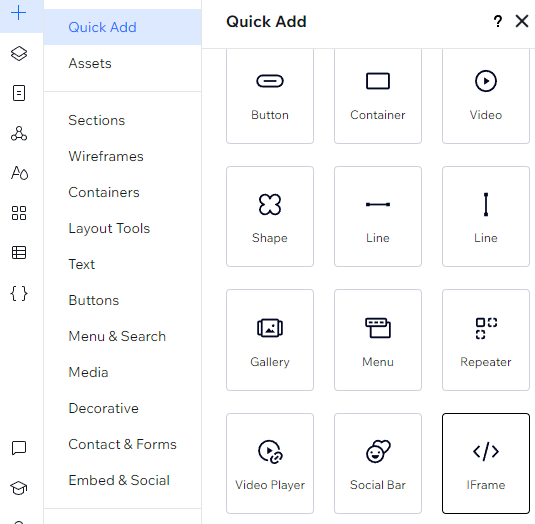.png)
A box will appear on your page. Click on the "Enter Code" button to open the text editor.
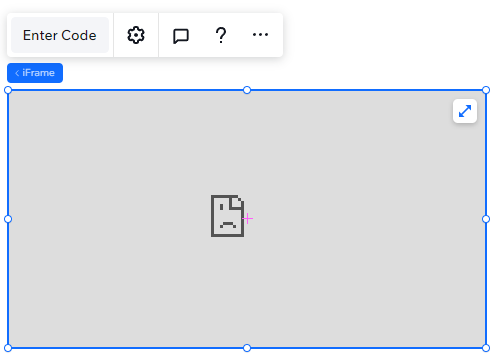.png)
Find the Embed Store option on your Print Your Cause store page in the management portal.
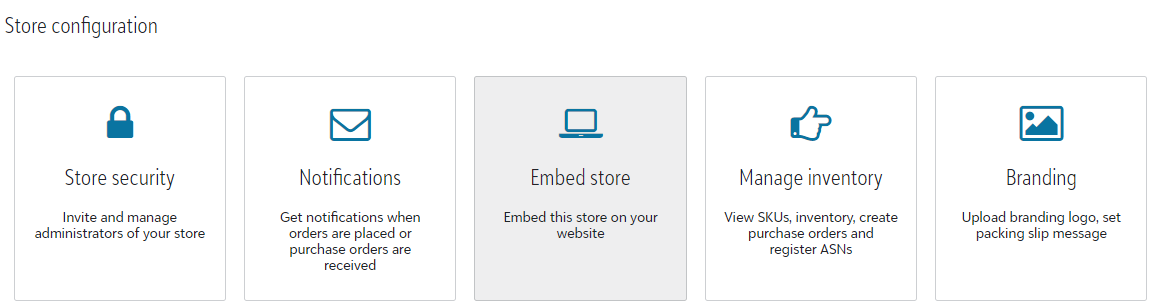.png)
Copy the first set of code and paste it in the text editor on your Wix site.
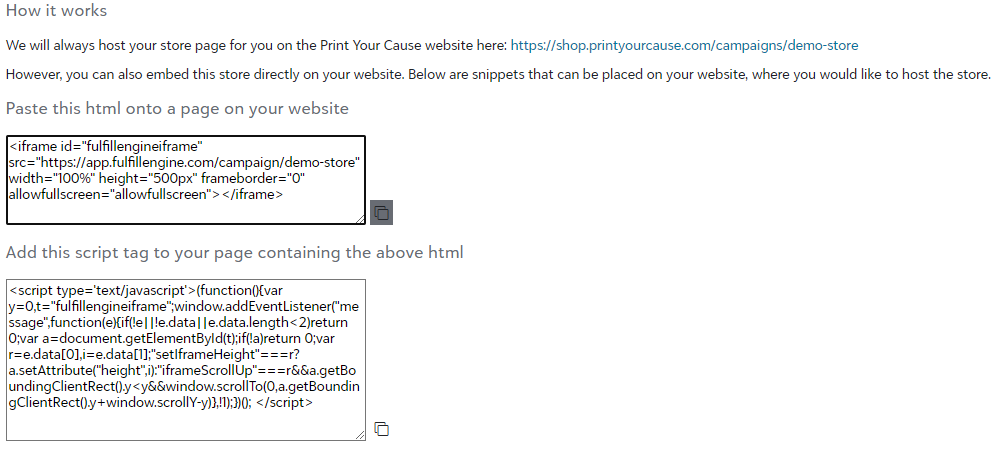.png)
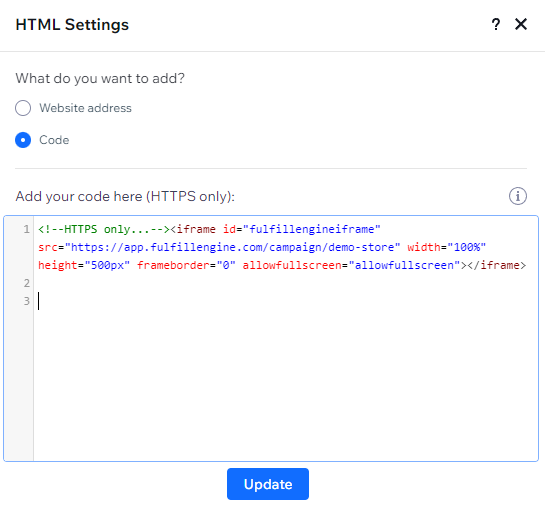.png)
Go back to the embed section on your Print Your Cause store page. Copy and paste the second set of code into the text editor on your Wix site.
In the text editor, you will be asked what you want to add. Make sure you have selected Code from the options listed.
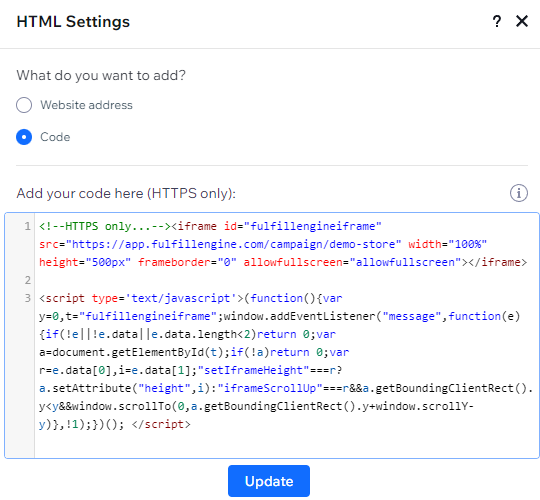.png)
Your store will appear in a small box on your Wix page. You may need to add another section to your page to make the whole store visible.
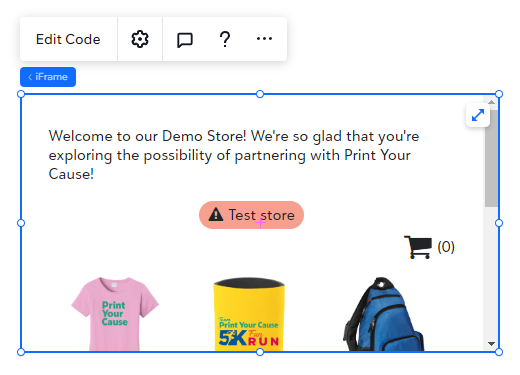.png)
You can resize this box by clicking on any of the circles on the sides or the corners of the box. Once your store has been resized, you can click anywhere in this box and drag the store to reposition it. A red line will appear over the box when the store is centered.
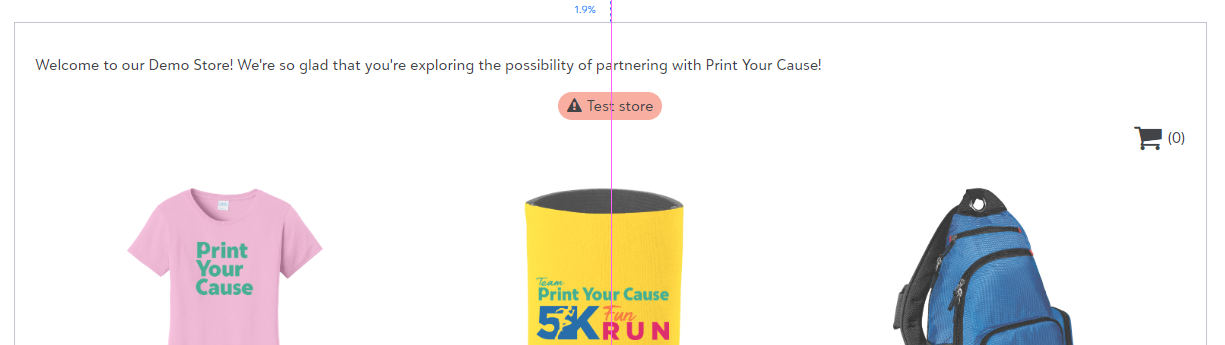.png)
When you are satisfied with the size and placement of your store, click the "Publish" button on the top right corner of the page.
Congratulations! You have embedded your Print Your Cause store into your Wix site.