First, you'll need to log in to your Squarespace account. Open the website you would like to edit. Navigate to the page that you would like to add your store to or add a new blank page.
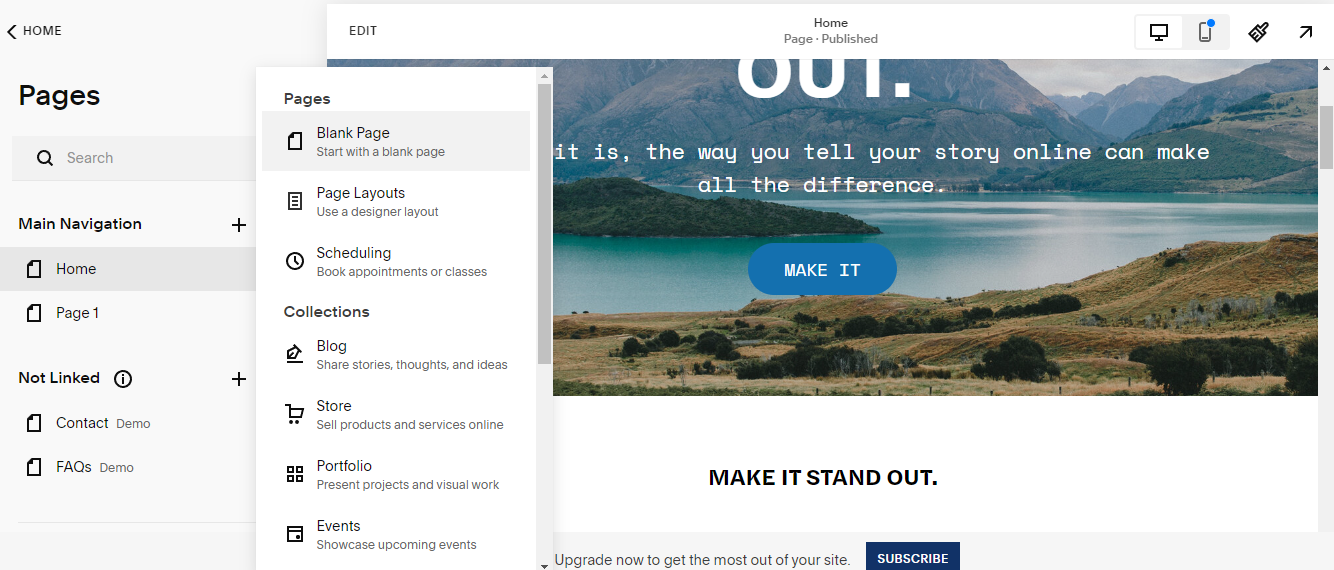.png)
On this page, click on the "Add Section" button in the middle of the screen to add a feature. Then select "Add a Blank Section".
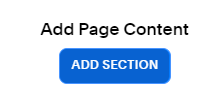.png)
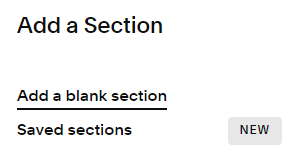.png)
In the top right corner of the new section, select "+ Add Block" and select "Embed" from the content options.
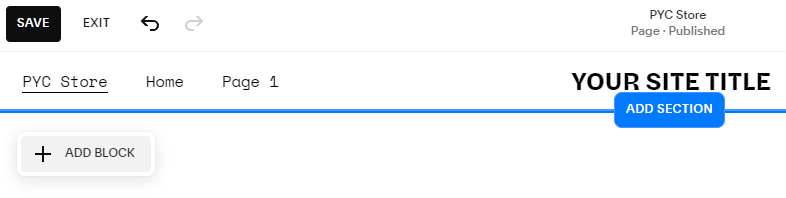.png)
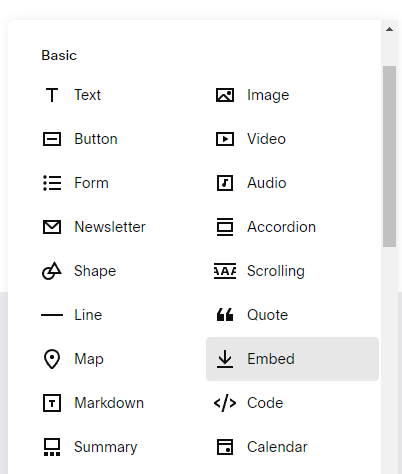.png)
Toggle to the Code Snippet section of the pop up. Add a description to your store, if desired. Select "Embed Data".
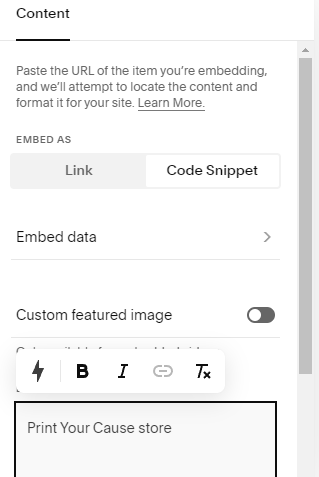.png)
Navigate to your Print Your Cause account. Click on the "Embed Store" tile on your store page.
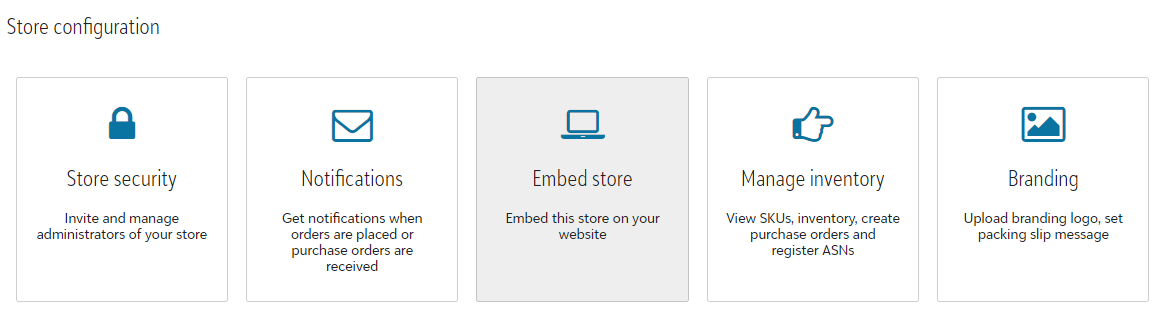.png)
Copy and paste both sections of code found here into the text editor your Squarespace site. Click the "< Back" button when both sets of code have been pasted here.
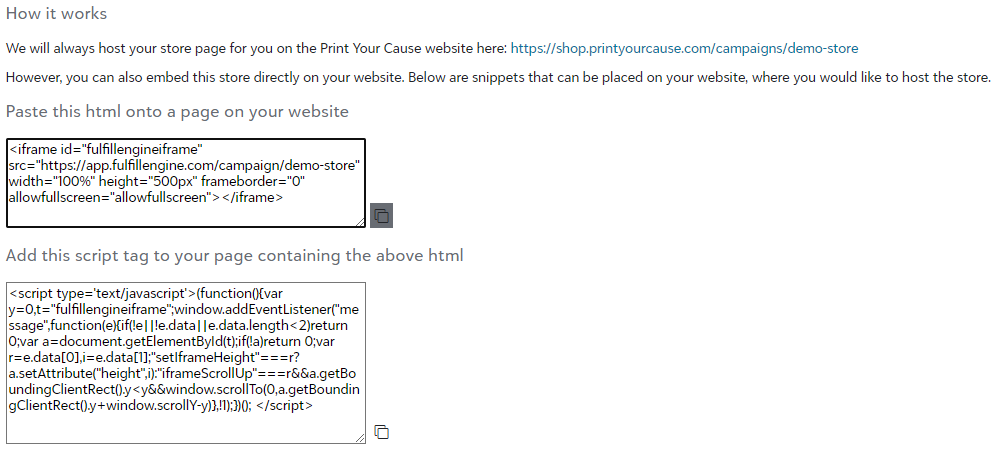.png)
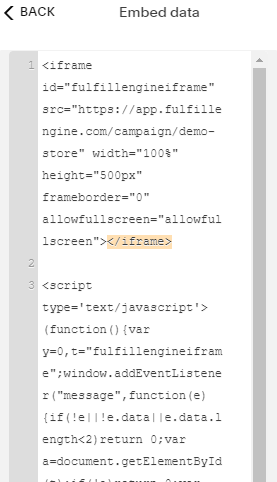.png)
Resize your store by clicking and dragging the nodes on the corners of the store. Once your store has been resized, you can click anywhere in this box and drag the store to reposition it. A yellow line will appear over the box when the store is centered.
.png)
.png)
To preview the embedded store on the site, select "Save" in the top left corner of the screen. Then click "Exit".
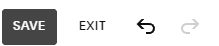.png)
Select the arrow in the top right corner of the screen to go into preview mode. You'll be able to navigate through the embedded store in preview mode.
.png)
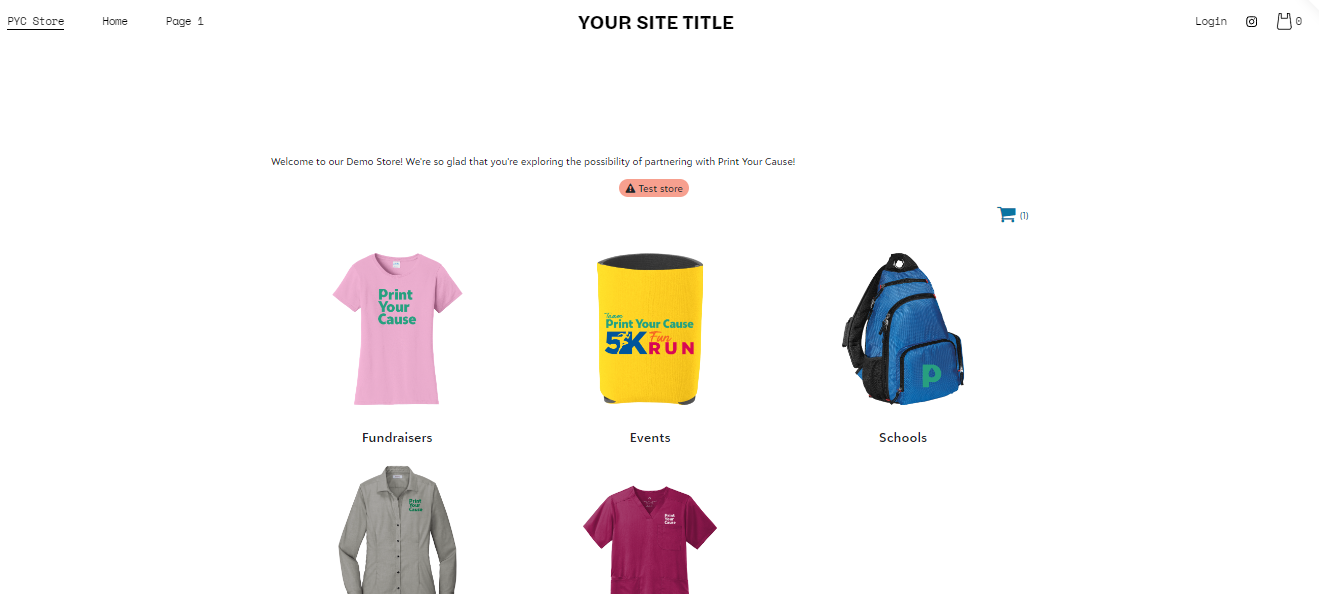.png)
When you are satisfied with the size and placement of your store, be sure to publish your site!
Congratulations! You have embedded your Print Your Cause store into your Squarespace site.