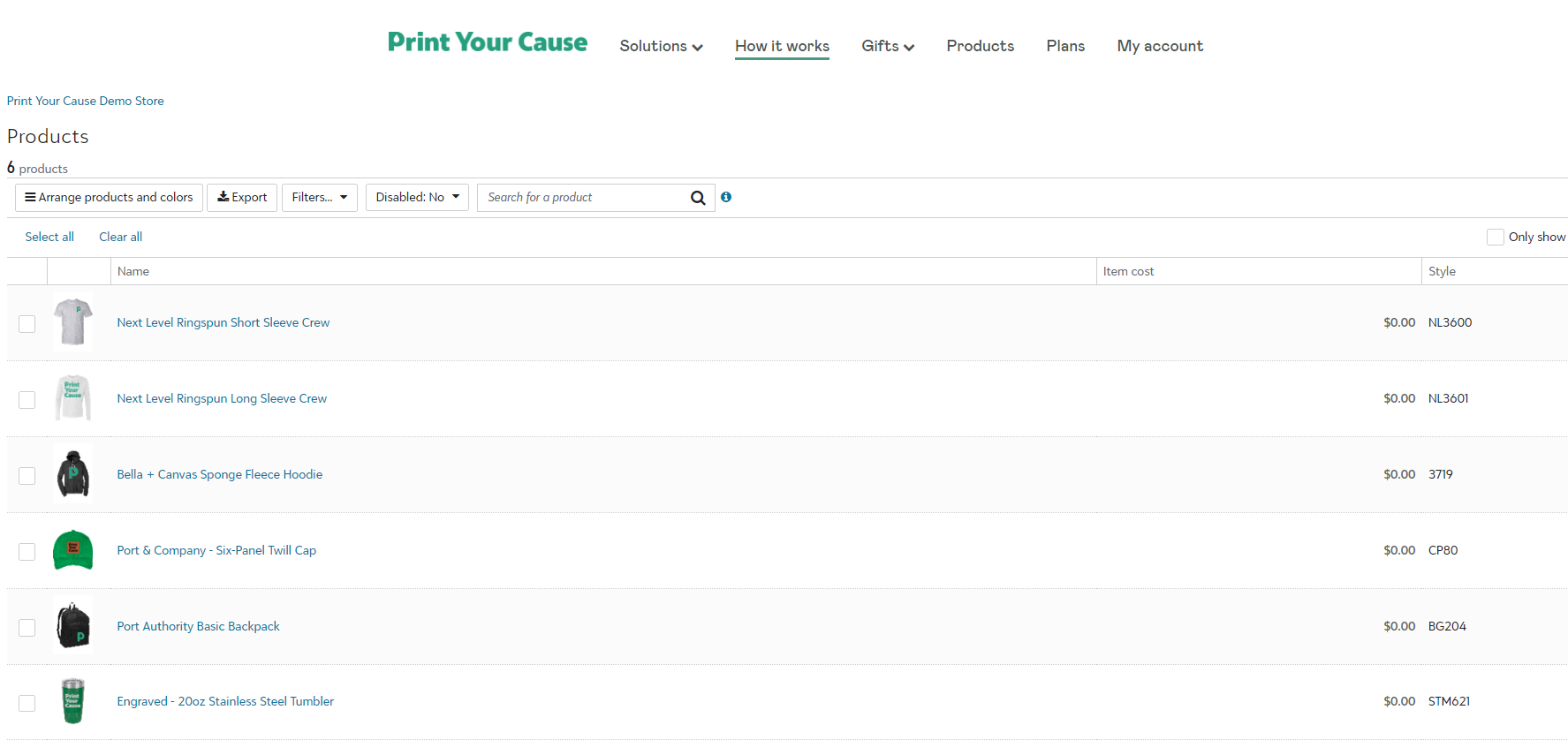To disable a product in your store, start in the "Products" button
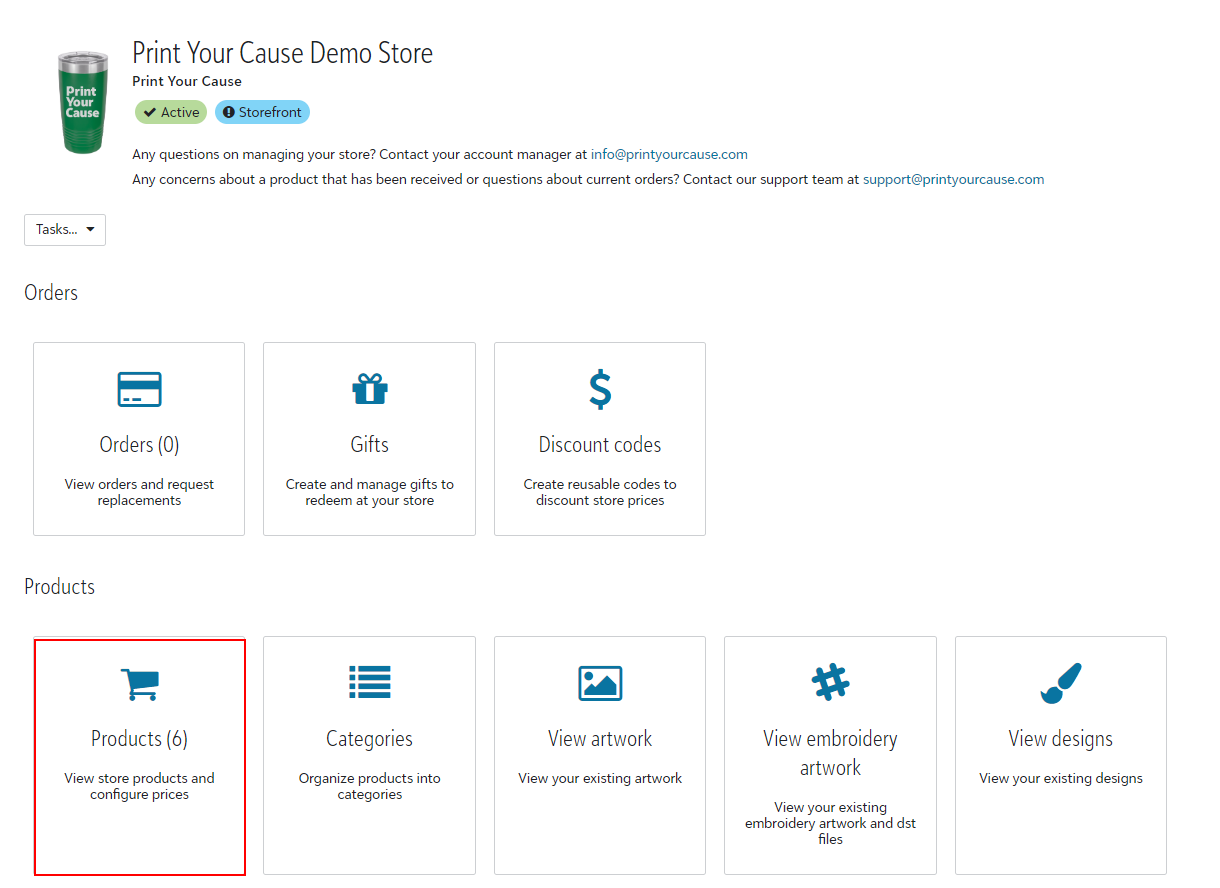
You can then select the check box next to the product you would like to disable and a banner will appear at the bottom of the screen with the "Disable product" button.

After clicking "Disable product", the product will be removed from your store!

To restore a product, use the "Disabled" drop down near the top of the page.
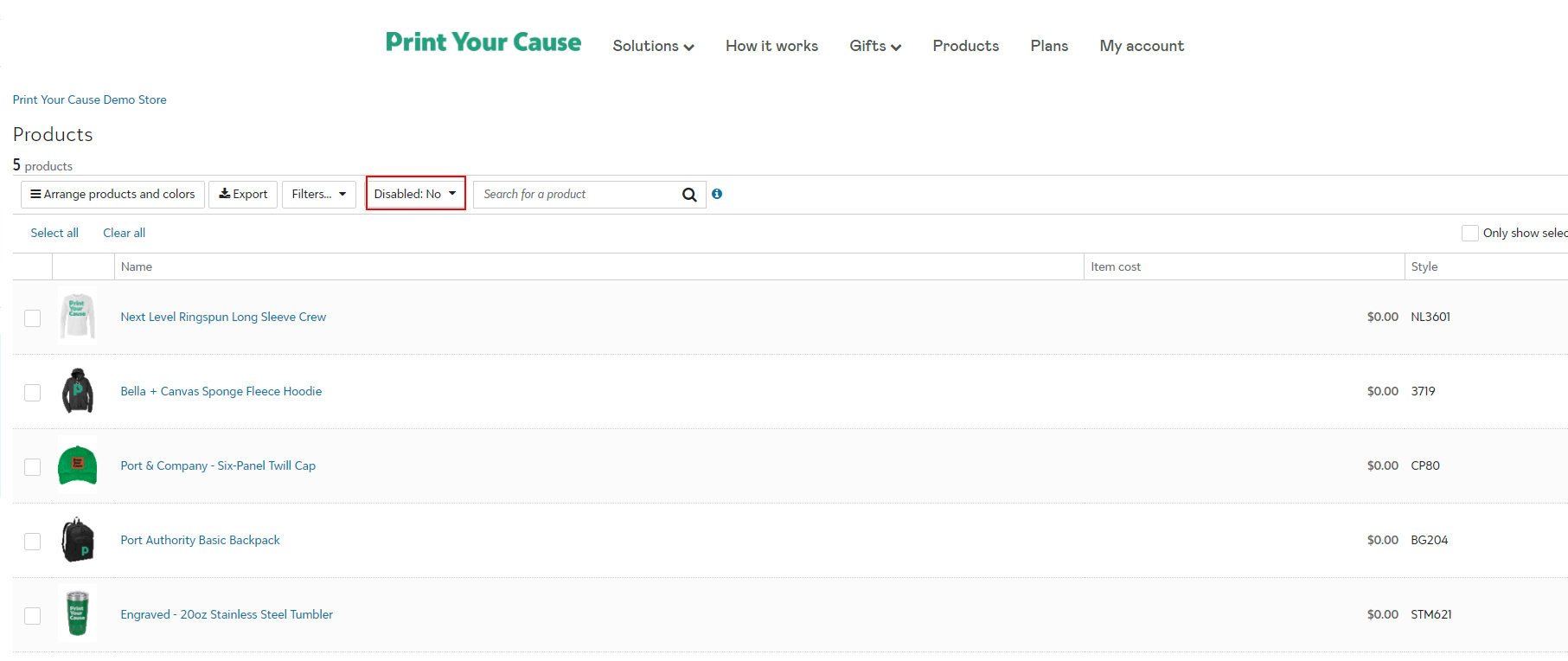
The "Product is disabled" pop up will appear. Choose "Yes" and "Apply filter"
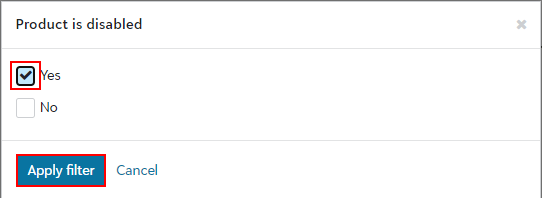
Your disabled products are shown on the page. You can select each product individually or "Select all" at the top of the page and a banner will appear at the bottom to "Restore products".
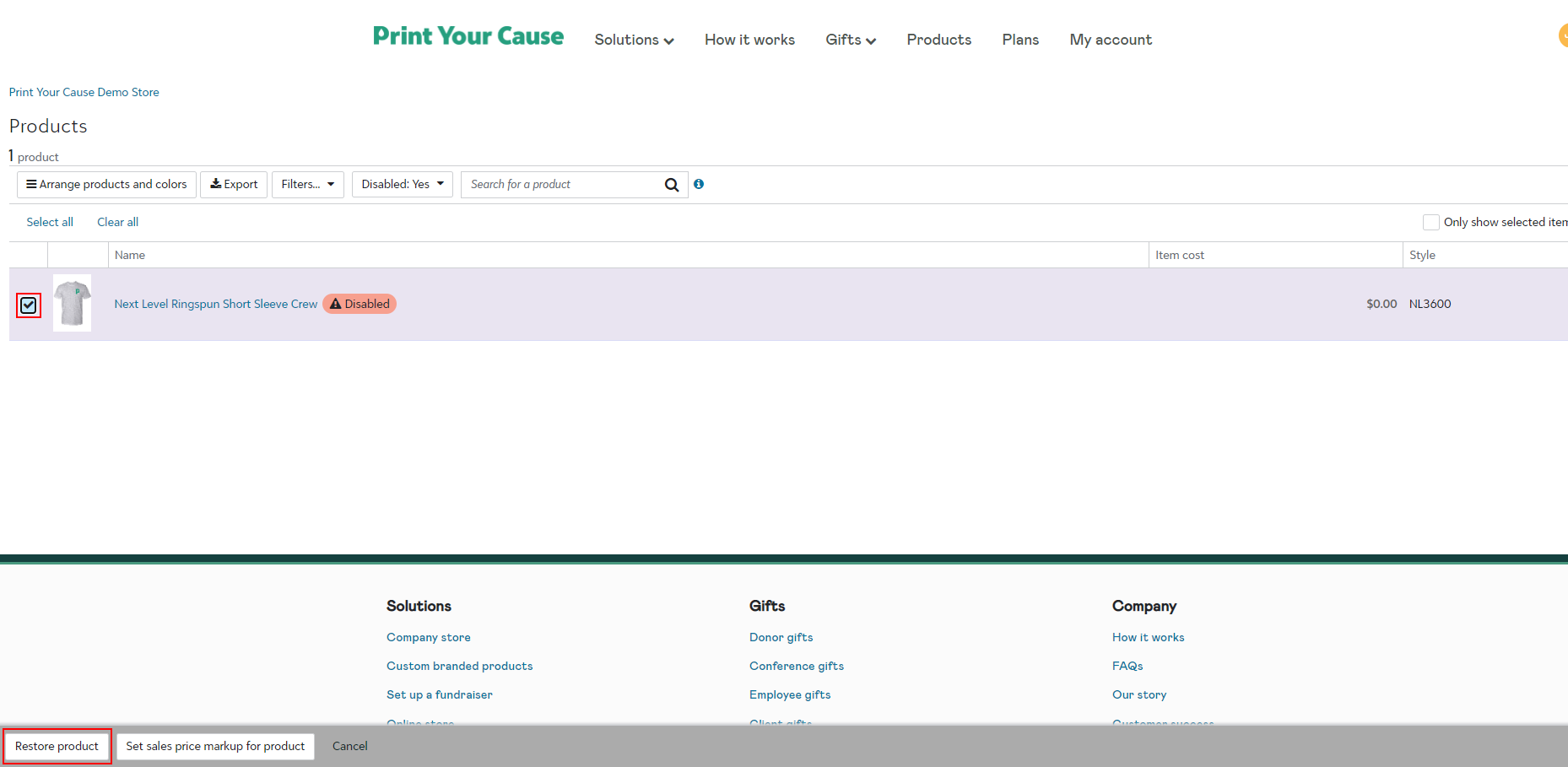
Go back to your "Disabled" dropdown at the top of the page and toggle to "No" and "Apply filter" again.
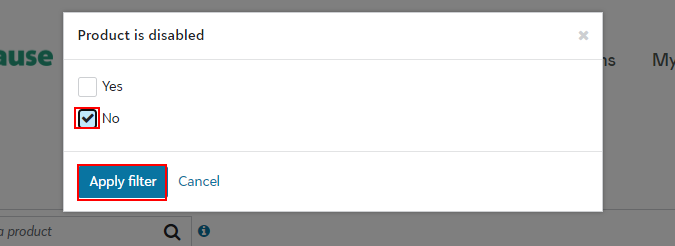
Congratulations! Your products have been updated!