The integration between Print Your Cause and Shopify focuses on the product details, which is what automates to production.
When you are building a new Shopify product within Print Your Cause, or connecting an existing one, you are prompted to select the garment, upload the art file and select placement. This ensures when an order is placed within Shopify, the system can follow the automation into production. All front end appearances of the product will be handled within Shopify. This includes the ability to override Print Your Cause's automated mockups, as well as setting the pricing and categories.
However, there are a few things that will still need to be set up within Shopify before the first order can be processed. If you are working with an account who is managing their Shopify store, you will need to work with them to ensure these things are in place.
From the Settings section within the Shopify store you will select Shipping and delivery.
From this view, the first thing you will need to do is establish the General shipping rates. Within Shopify, this is where you manage shipping zones and correlating shipping cost. Examples of this could be setting up the stores shipping option as flat rate, weight based, or any special rules such as free shipping after a specific dollar amount.
Within this view you will also need to set the Shipping origins. The custom Print Your Cause application previously created to connect the store to the Print Your Cause account must be listed as a shipping origin.
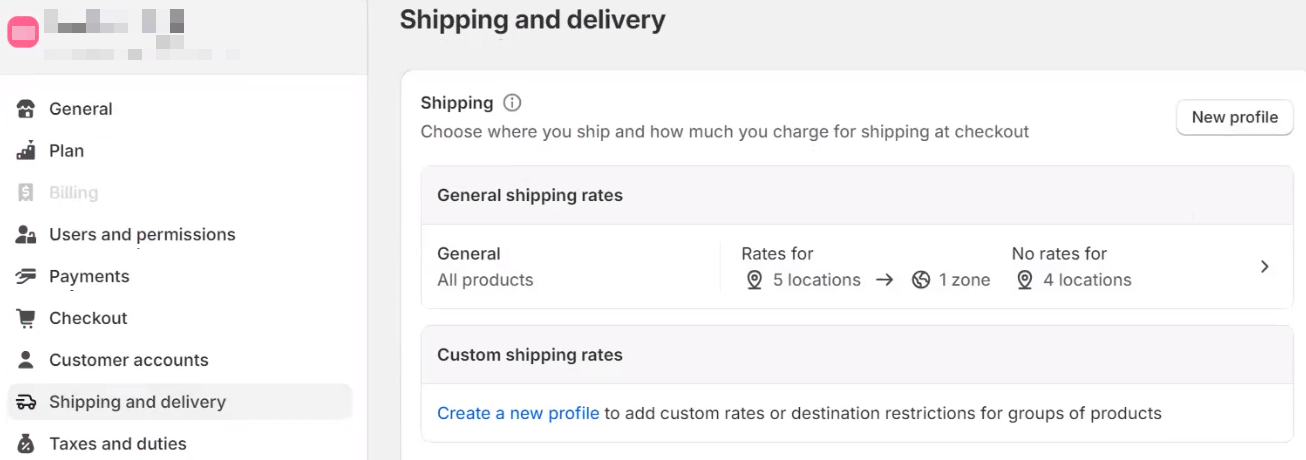
You are able to select the shipping options to match the verbiage within Print Your Cause to generate shipping labels with production through the automation. Below are recognized names which are case sensitive;
- Economy
- UPS Ground / UPS® Ground
- UPS 3 Day Select / UPS 3 Day Select®
- UPS 2 Day Air / UPS 2 Day Air®
- UPS Next Day Air / UPS Next Day Air®
If one of the above methods is not selected, the system will use whatever Standard shipping method is set up within the store level on Print Your Cause.
If you are doing in-house production and would like to offer pick-up as a method though Shopify, a 3rd party app will be required.
We recommend Zapiet!
Going back to the Shipping and delivery view, the next thing that will need to be set up is Order routing. Fulfillment will be determined based on these rules and if an item is connected to Print Your Cause, this step will be the last step in the connection.
Within Use ranked locations, Fulfil Engine must be listed at the top.
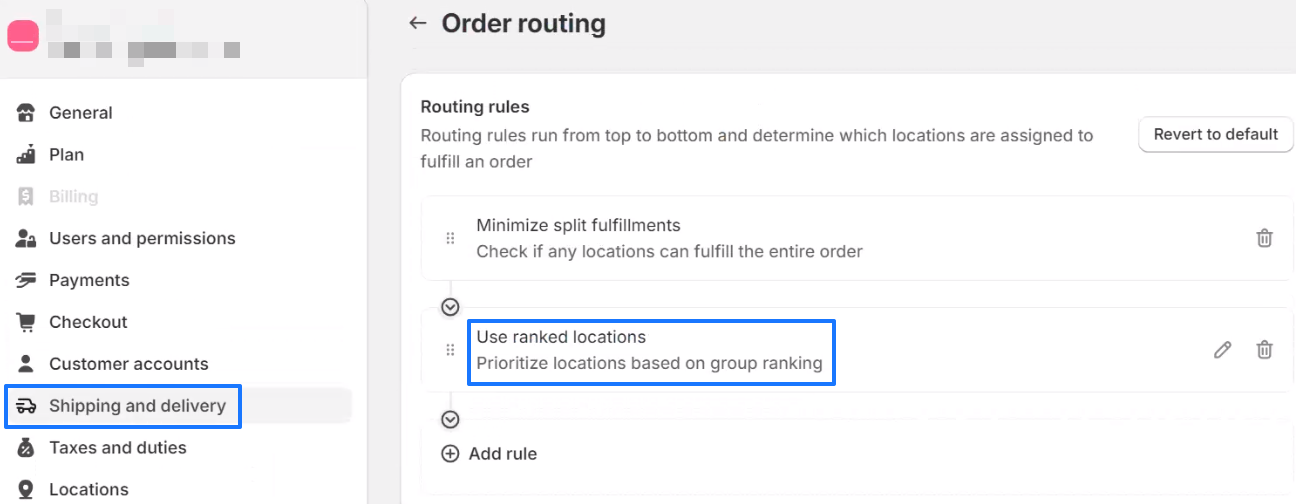
Once this configuration is in place, you are ready to connect a Shopify store and start building products!