On your Print You Cause store dashboard, you will select the Products option > then select to +Add a new product.
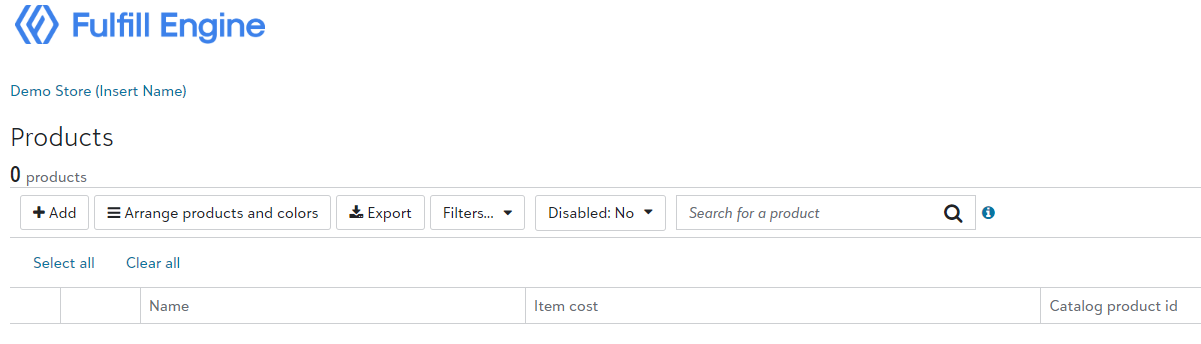
You will then be prompted to select your decoration method. These options are set based upon the methods selected when setting up your warehouse.
You do have the option to offer on-demand decoration methods that your warehouse does not support. In this case, the orders will be routed to the FE Network for fulfillment.
If there is something you don't see, but would like to offer, reach out to us at info@printyourcause.com.
Once you select the decoration method, you will be prompted to the catalog. Here you are able to search for new products, or quickly navigate to a specific item by searching the SKU number.
1. Upload art: upon selecting the garment, you are able to select your art file and select the size, placement, and other details.
Learn more about the available decoration methods and how to prepare your art files here.
2. Select the garment colors. You are able to offer your design on a variety of garment colors with a few clicks.
When you select the garment colors, a mockup will automatically generate on the right hand side. If you have art set on the back and/or sleeve(s) of the design, easily select the location to view the mockup.
These are the mockups that will auto generate to your customers Shopify store.
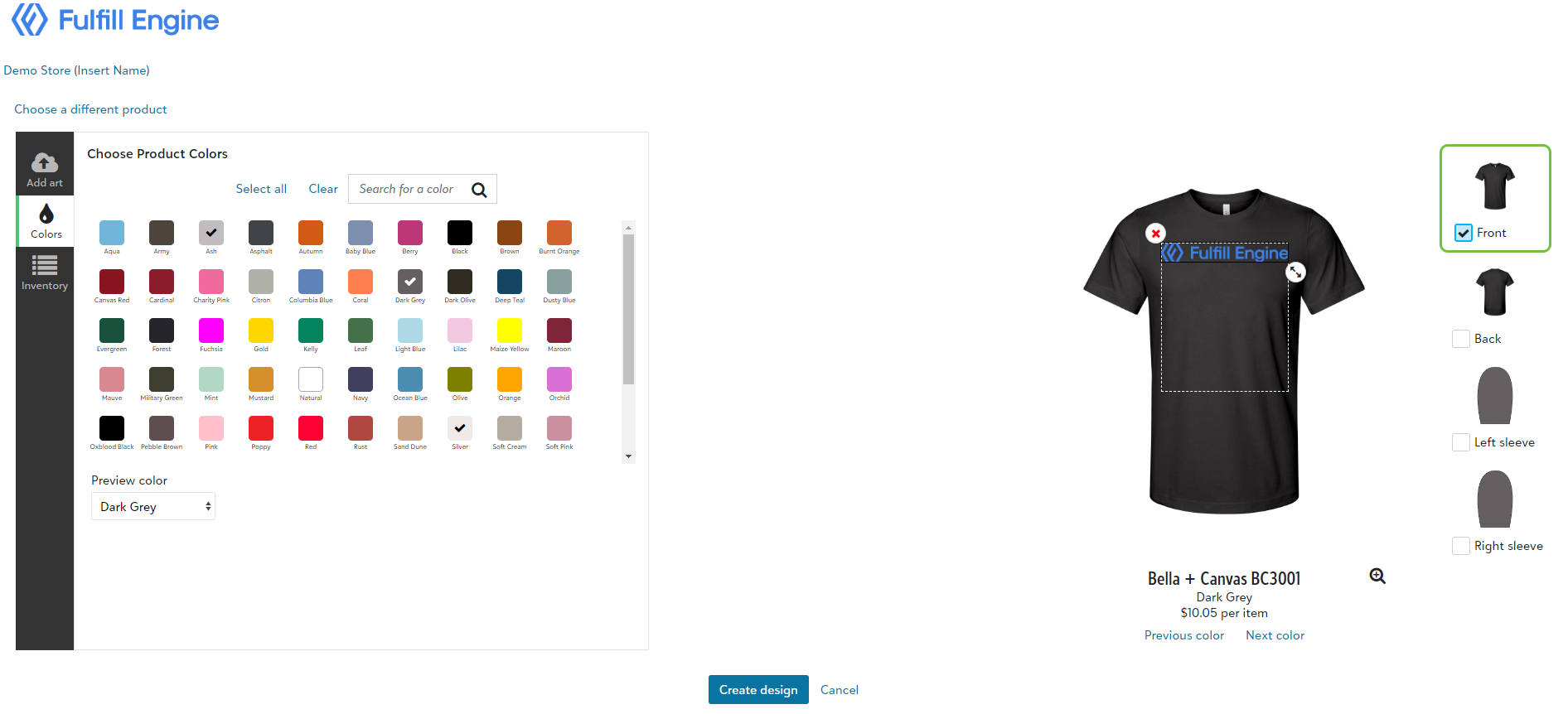
3. Confirm inventory: if an item is low on inventory a warning will populate. Since our inventory is pulled live from the suppliers, if something goes out of stock, any orders will show within product sourcing rules.
4. Create and name product: select create design and you will see a popup asking you to name the product.
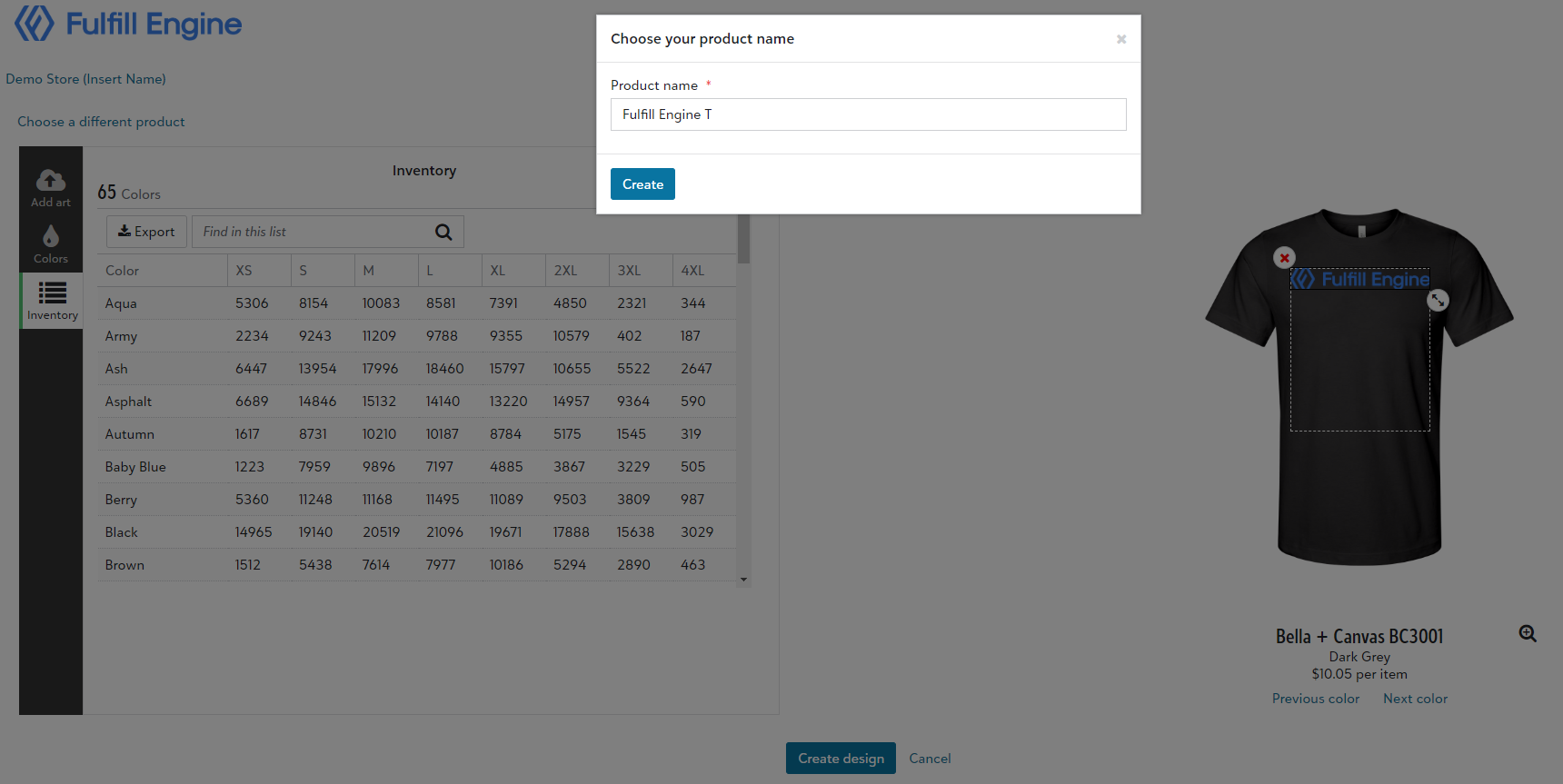
When the product is saved, it will show within the Shopify store as a Draft. This is where pricing will be set as well as product description, and the ability to update new mockup images.
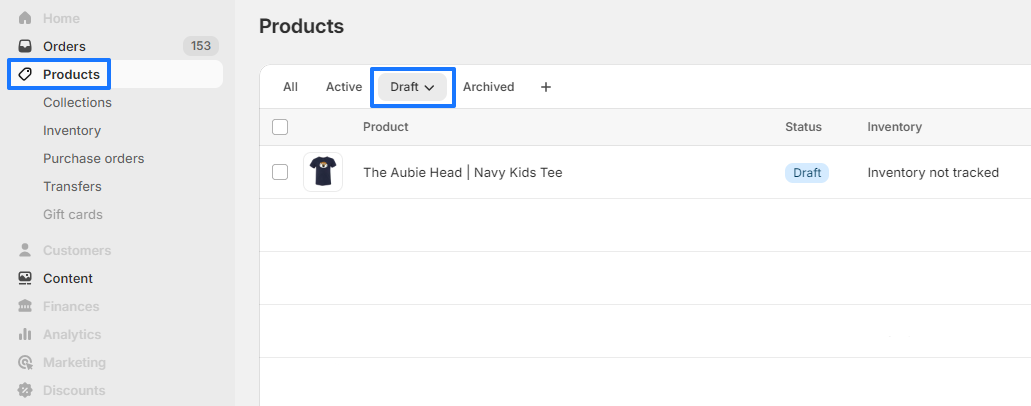
Once the product is moved to active, any time it is ordered, it will route to Print Your Cause!