Please note, our gift platform is only available with our Essential or Premium subscription. Interested in our gift platform? Reach out to us at info@printyourcause.com
First, navigate to the Gifts section of your store page.
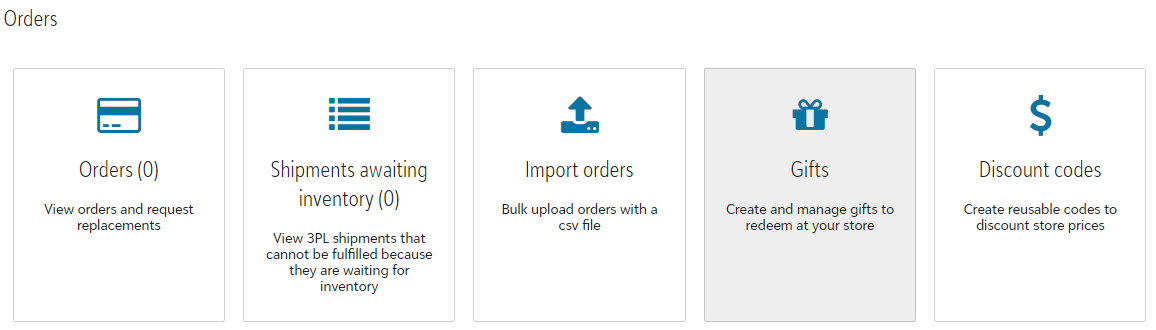.png)
Select the gift you would like to edit by checking the check box on the far left side of the screen. Then click on the "Set expiration date" button at the bottom of the screen.
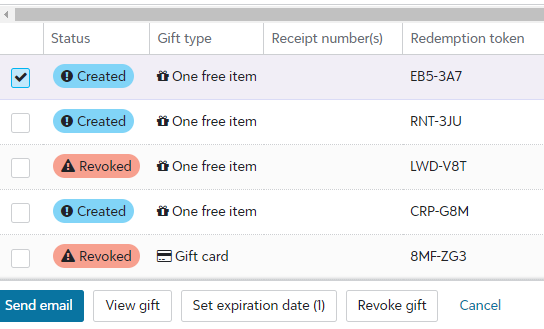.png)
To remove an existing date, select "No expiration date".
If your gift code does not have an expiration date, select "Has expiration date".
To edit the expiration date, type in the desired expiration date or use the calendar icon to choose your desired date.
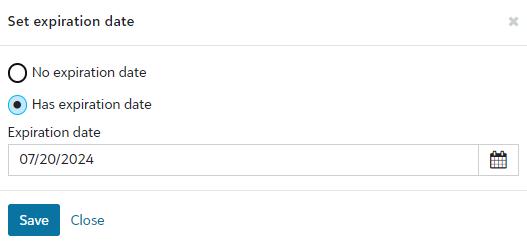.png)
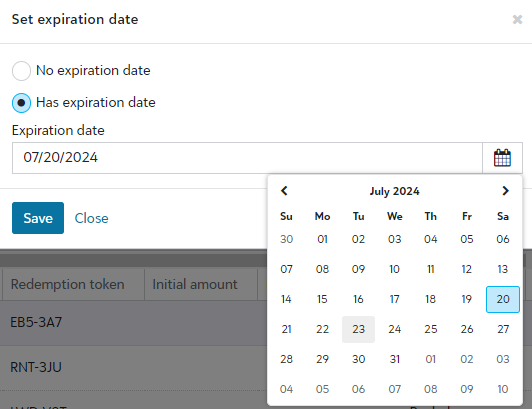.png)
Click the "Save" button to save your new expiration date.
Congratulations! You have edited the expiration date for a gift code.
Still have questions? Reach out to us at info@printyourcause.com