We’ve made ordering even easier. You can now add the sizes and quantities you need without having to hit “add to cart” for each one. To order multiple quantities of a product, follow the steps below.
1. Select the product from the storefront.
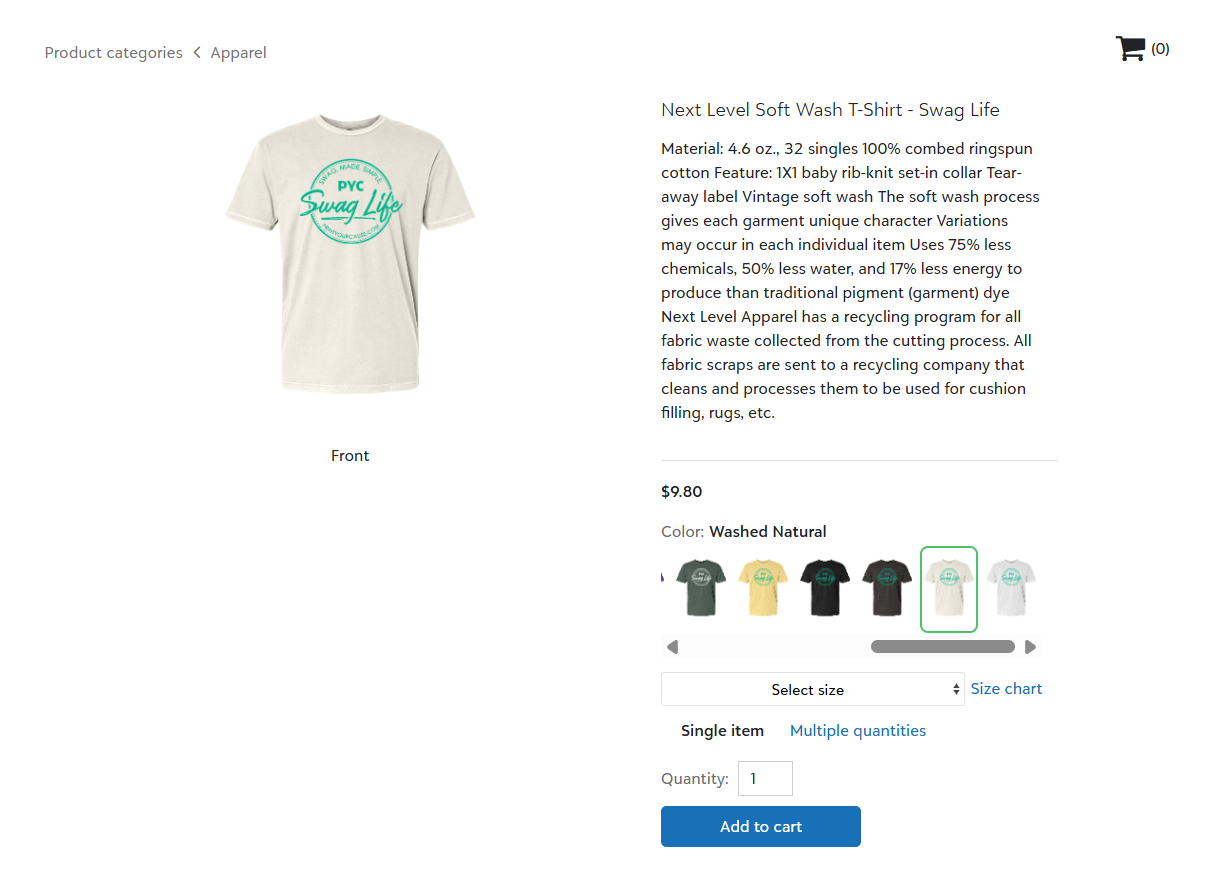.png)
2. Review the size chart.
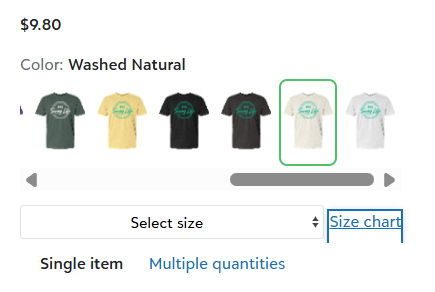.png)
3. Select your preferred color.
4. Click the "multiple quantities” link located below the size dropdown menu.
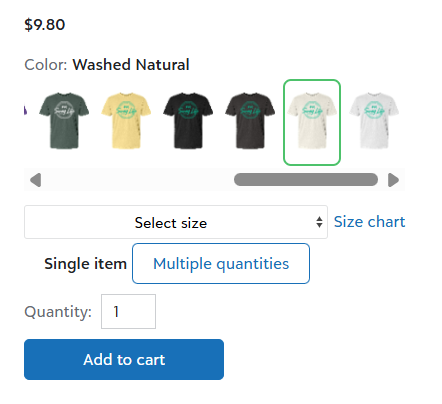.png)
5. Enter the quantity for each desired size. Leave the quantity at zero for any size you do not wish to order.
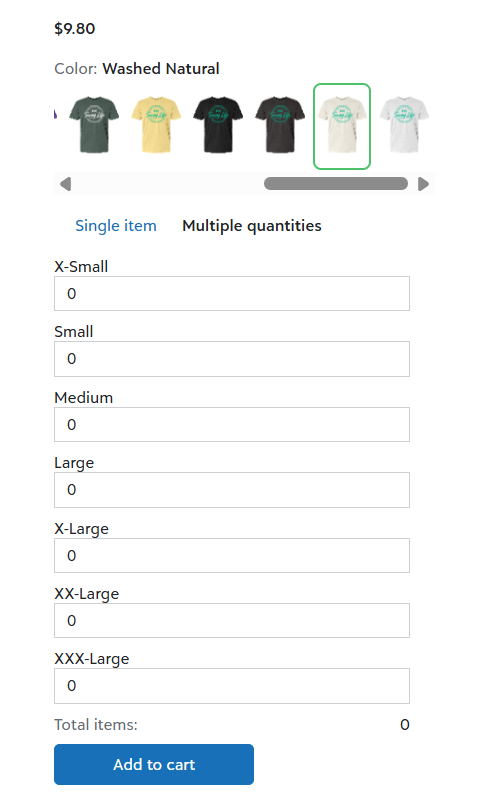.png)
6. Click “add to cart” when you have entered each size size quantity.
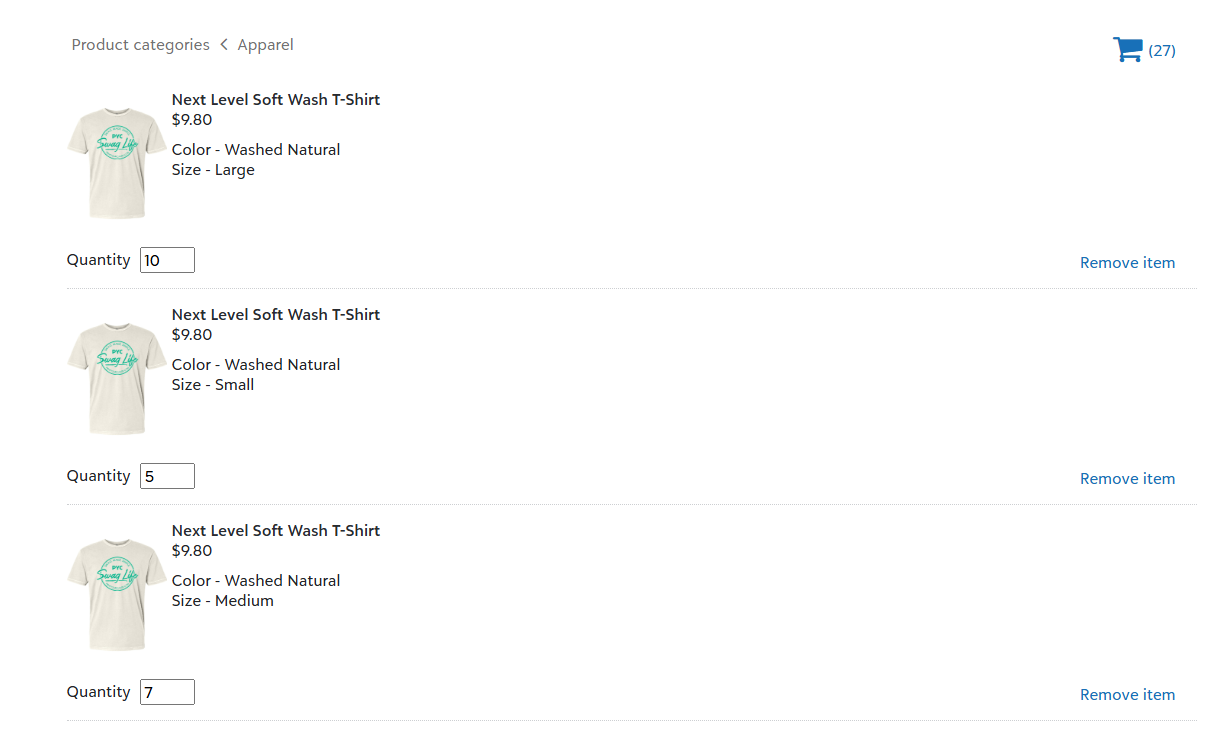.png)
7. Repeat this process for each desired color.
- Please note, if you switch color options before clicking “add to cart” any entered quantities will be lost.
If you have further questions, please reach out to us at info@printyourcause.com.